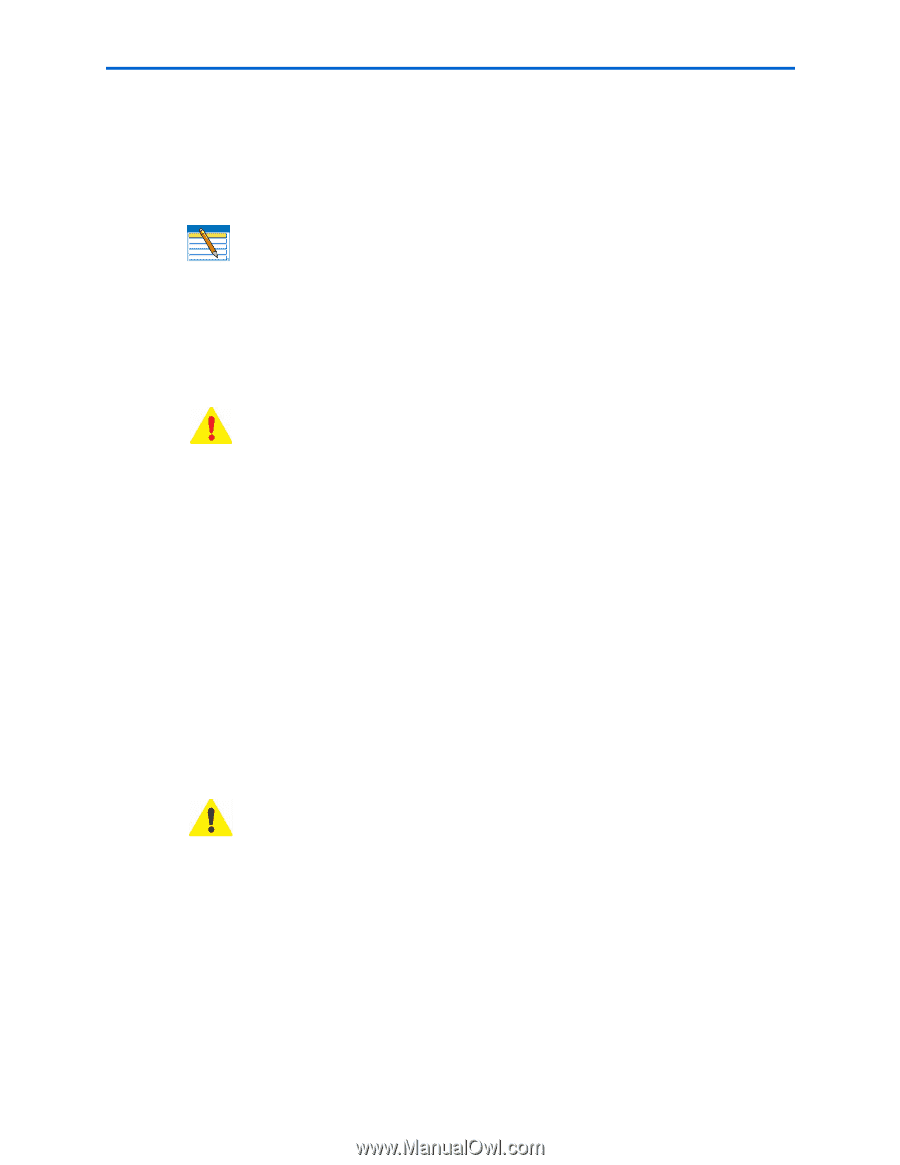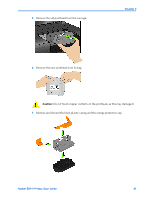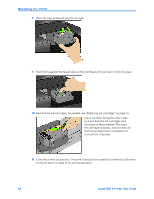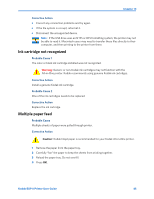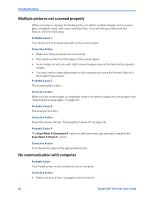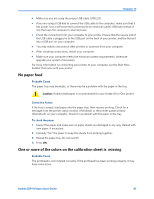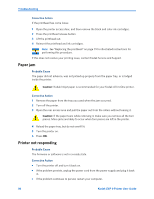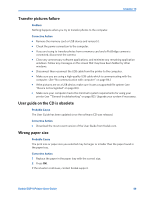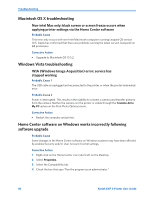Kodak ESP9 User Manual - Page 93
Ink cartridge not recognized, Multiple paper feed, Corrective Action, Probable Cause 1 - printing problems
 |
UPC - 041771349479
View all Kodak ESP9 manuals
Add to My Manuals
Save this manual to your list of manuals |
Page 93 highlights
Chapter 10 Corrective Action • Correct any connection problems and try again. • If the file system is corrupt, reformat it. • Disconnect the unsupported device. Note: If the USB drive uses an NTFS or HFS formatting system, the printer may not be able to read it. Macintosh users may need to transfer these files directly to their computer, and then printing to the printer from there. Ink cartridge not recognized Probable Cause 1 The color or black ink cartridge installed was not recognized. Warning: Generic or non-Kodak ink cartridges may not function with the All-in-One printer. Kodak recommends using genuine Kodak ink cartridges. Corrective Action Install a genuine Kodak ink cartridge. Probable Cause 2 One of the ink cartridges needs to be replaced. Corrective Action Replace the ink cartridge. Multiple paper feed Probable Cause Multiple sheets of paper were pulled through printer. Corrective Action Caution: Kodak Inkjet paper is recommended for your Kodak All-in-One printer. 1 Remove the paper from the paper tray. 2 Carefully "fan" the paper to keep the sheets from sticking together. 3 Reload the paper tray. Do not overfill. 4 Press OK. Kodak ESP 9 Printer User Guide 85