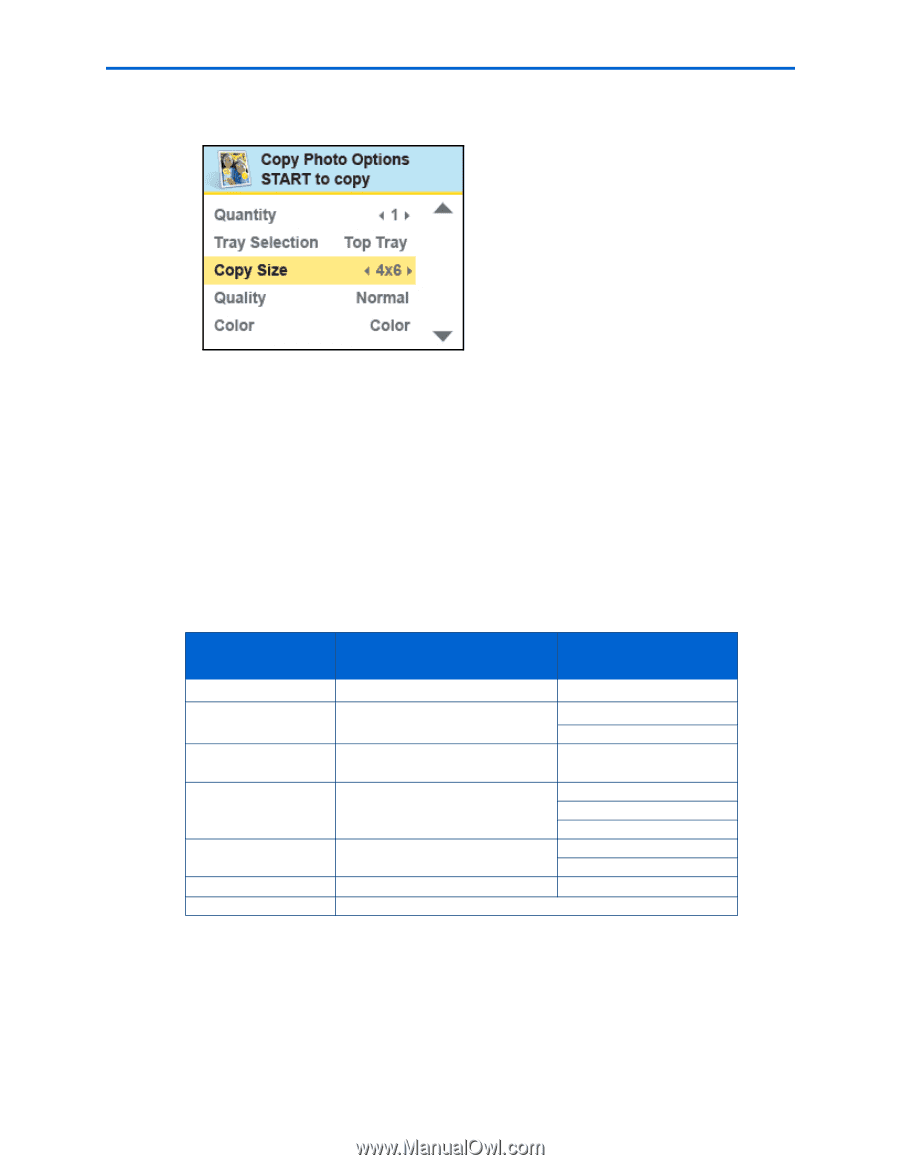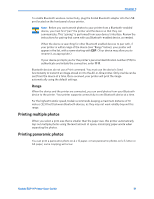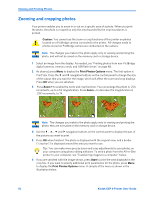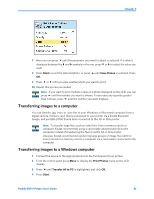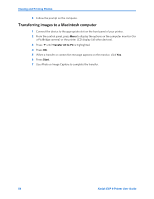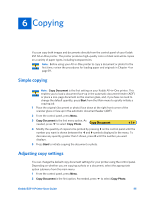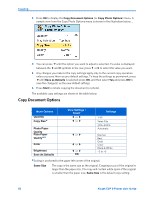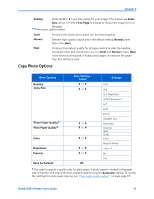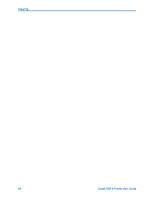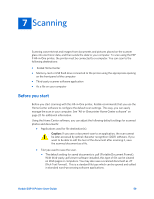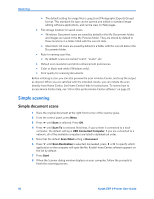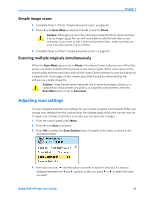Kodak ESP9 User Manual - Page 64
Copy Document Options, Copying, Kodak ESP 9 Printer User Guide
 |
UPC - 041771349479
View all Kodak ESP9 manuals
Add to My Manuals
Save this manual to your list of manuals |
Page 64 highlights
Copying 3 Press OK to display the Copy Document Options (or Copy Photo Options) menu. A sample view from the Copy Photo Options menu is shown in the illustration below. .. 4 You can press until the option you want to adjust is selected. If a value is displayed between the and symbols in the row, press or to select the value you want. 5 Any changes you make to the copy settings apply only to the current copy operation unless you save them as your default settings. To keep the settings as permanent, press until Save as Defaults is selected; press OK, and then select Yes and press OK to save the change(s) as the new default settings. 6 Press Start to initiate copying the document (or photo). The available copy settings are shown in the table below: Copy Document Options Menu Options Quantity Copy Size Photo Paper Quality Plain Paper Quality Color Brightness Save As Defaults View Settings / Select or or or or or OK Settings 1-99 Same Size 20%-500% Automatic Normal Best Draft Color Black & White −3 to +3 Scaling is anchored to the upper left corner of the original. Same Size The copy is the same size as the original. Cropping occurs if the original is larger than the paper size. The copy will contain white space if the original is smaller than the paper size. Same Size is the default copy setting. 56 Kodak ESP 9 Printer User Guide