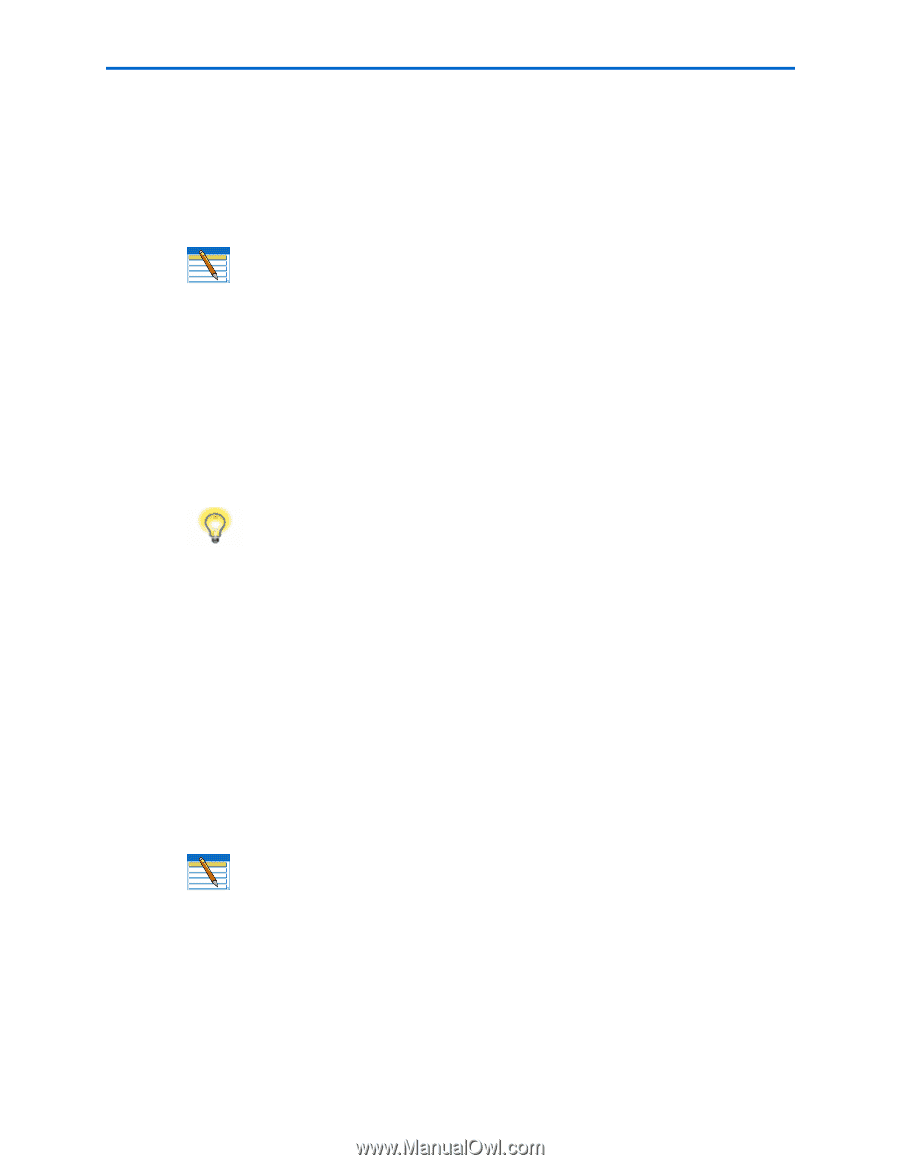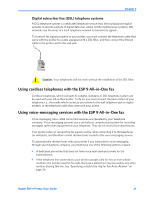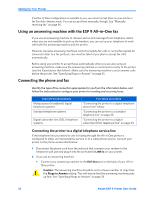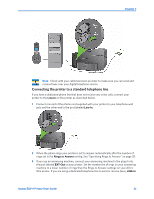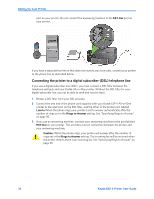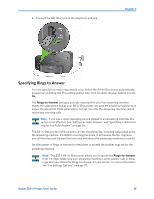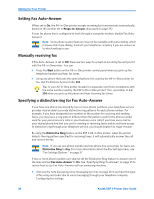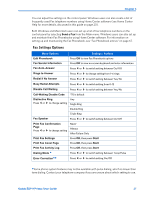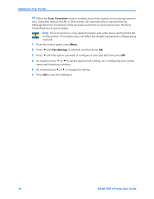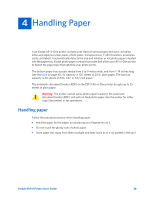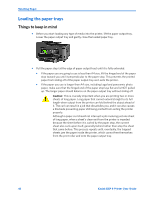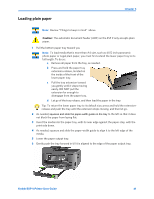Kodak ESP9 User Manual - Page 44
Setting Fax Auto–Answer, Manually receiving fax, Specifying a distinctive ring for Fax Auto–Answer - review
 |
UPC - 041771349479
View all Kodak ESP9 manuals
Add to My Manuals
Save this manual to your list of manuals |
Page 44 highlights
Setting Up Your Printer Setting Fax Auto-Answer When set to On, the All-in-One printer accepts incoming fax transmissions automatically, based on the number set in Rings-to-Answer (discussed on page 35). If your fax phone line is configured to work through a computer modem, disable Fax AutoAnswer) Note: Some phone system features may not be available with pulse dialing, which is slower than tone dialing. Contact your telephone company if you are unsure as to which setting to use . Manually receiving fax If Fax Auto-Answer is set to Off, there are two ways to accept an incoming fax and print it with the All-in-Oneprinter. You can: • Press the Start button on the All-in-One printer control panel when you pick up the telephone handset and hear fax tones. • Using any phone that uses the same telephone line used by the All-in-One printer for fax, dial the Remote Access Code: 234. Tip: Is your All-in-One printer located in a separate room from a telephone with the same number used by the ESP 9 All-in-One printer? If so, remember to dial 234 when you pick up the phone and hear incoming fax tones. Specifying a distinctive ring for Fax Auto-Answer If you have one phone line shared by two or more phone numbers, your telephone service provider may be able to provide distinctive ring patterns for each phone number. For example, if you have designated one number as the number for receiving and sending faxes, you may have a ring pattern different than the pattern used for the phone number used for your personal voice calls or your business voice calls.If you have voice mail on your shared phone line that you use for sending or receiving faxes and do not have access to distinctive ring through your telephone service, you should disable Fax Augo-Answer. By using the Distinctive Ring feature on the ESP 9 All-in-One printer, when the printer detects the ring pattern specified for incoming faxes, it will automatically answer the call and receive the fax. Note: If you use one phone number and one phone line exclusively for faxes, set Distinctive Ring to Any. For more information about the Fax Settings menu, see "Fax Settings Options " on page 37. If two or more phone numbers are shared, set the Distinctive Ring feature to answer one of the lines and set Fax Auto-Answer to On. See "Specifying Rings to Answer" on page 35 to review how to use Fax Auto-Answer with an answering machine. • Also see the note discussing voice messaging services on page 36 if you have this type of fax setup and subscribe to voice messaging through your telephone company. Configuring fax settings 36 Kodak ESP 9 Printer User Guide