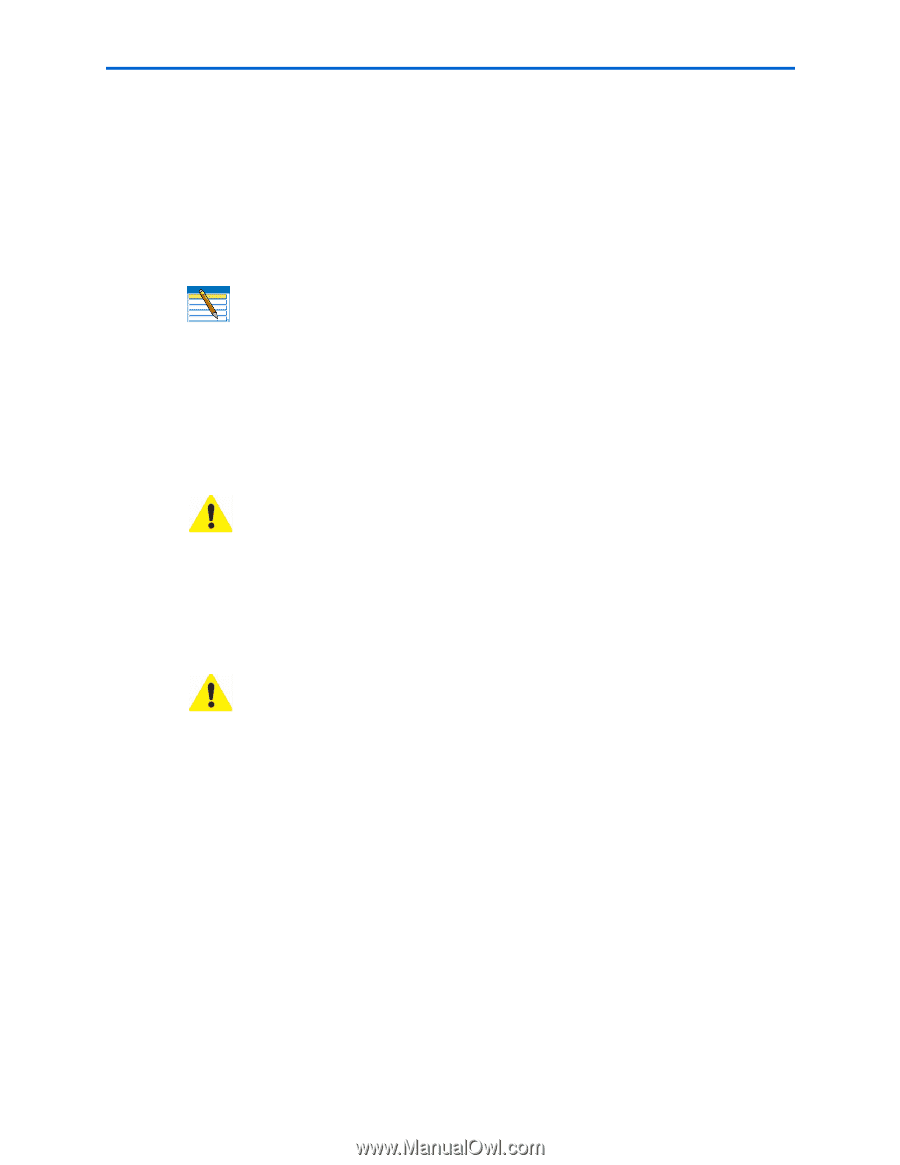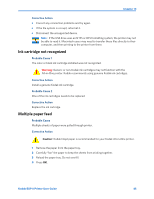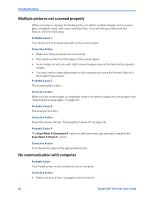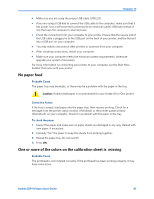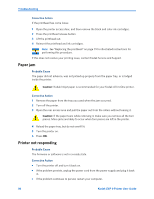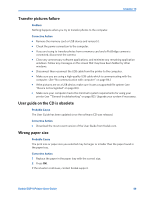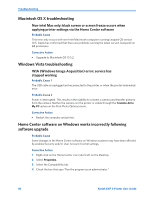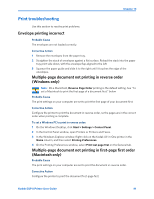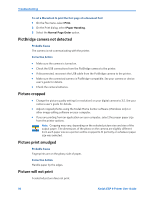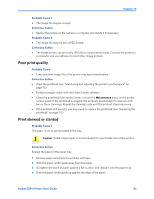Kodak ESP9 User Manual - Page 96
Paper jam, Printer not responding, Corrective Action, Probable Cause - black ink cartridge
 |
UPC - 041771349479
View all Kodak ESP9 manuals
Add to My Manuals
Save this manual to your list of manuals |
Page 96 highlights
Troubleshooting Corrective Action If the printhead has come loose: 1 Open the printer access door, and then remove the black and color ink cartridges. 2 Press the printhead release button. 3 Lift the printhead out. 4 Reinsert the printhead and ink cartridges. Note: See "Replacing the printhead" on page 79 for illustrated instructions for performing this procedure. If this does not resolve your printing issue, contact Kodak Service and Support. Paper jam Probable Cause The paper did not advance, was not picked up properly from the paper tray, or is lodged inside the printer. Caution: Kodak Inkjet paper is recommended for your Kodak All-in-One printer. Corrective Action 1 Remove the paper from the tray you used when the jam occurred. 2 Turn off the printer. 3 Open the rear access area and pull the paper out from the rollers without tearing it. Caution: If the paper tears while removing it, make sure you remove all the torn pieces. More jams are likely to occur when torn pieces are left in the printer. 4 Reload the paper tray, but do not overfill it. 5 Turn the printer on. 6 Press OK. Printer not responding Probable Cause The firmware or software is not in a ready state. Corrective Action • Turn the printer off and turn it back on. • If the problem persists, unplug the power cord from the power supply and plug it back in. • If the problem continues to persist, restart your computer. 88 Kodak ESP 9 Printer User Guide