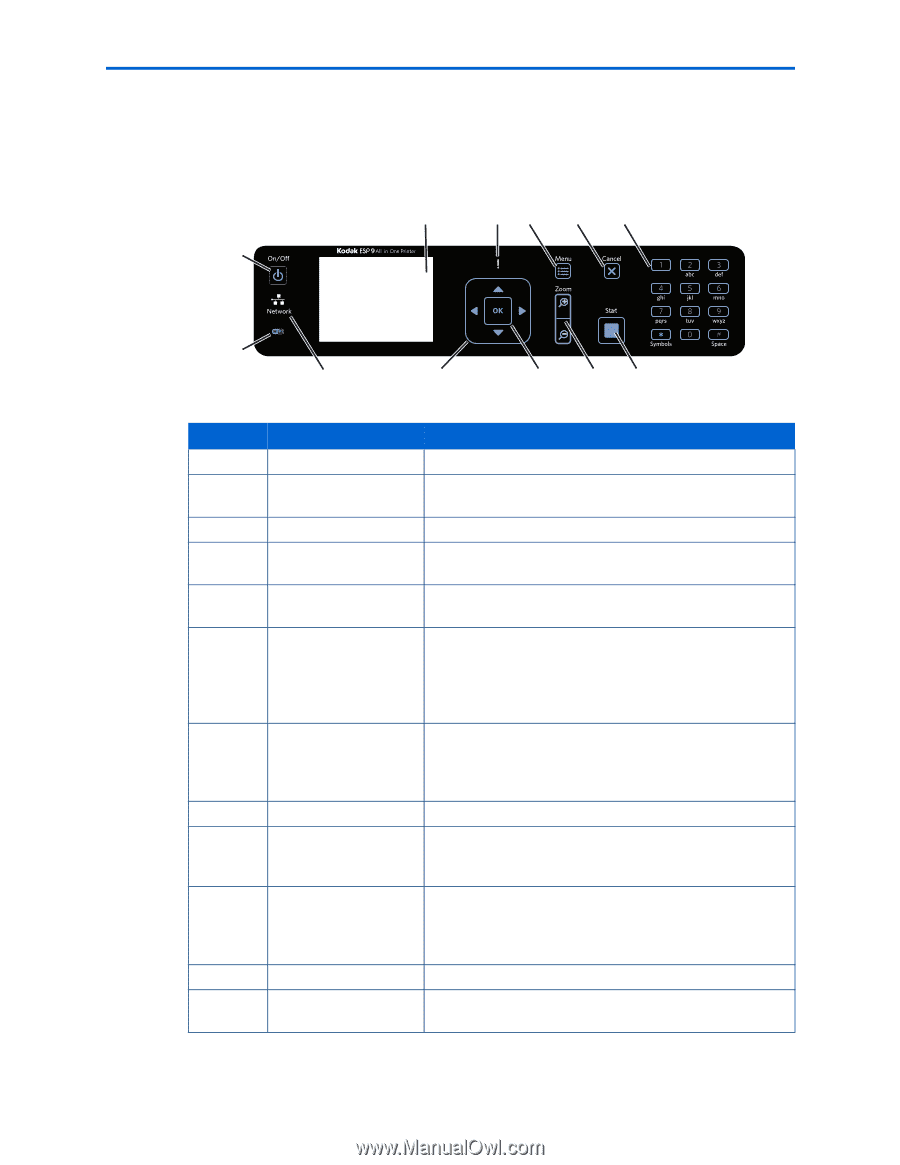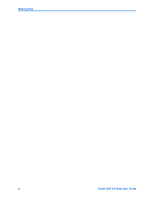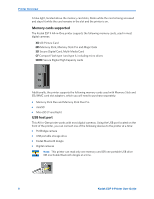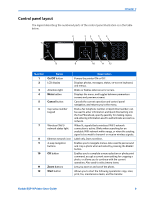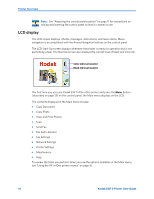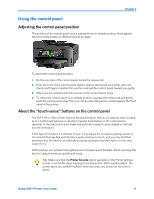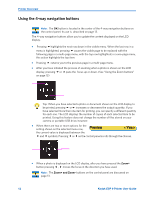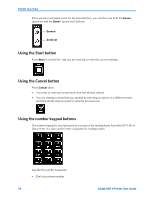Kodak ESP9 User Manual - Page 17
Control panel layout - parts
 |
UPC - 041771349479
View all Kodak ESP9 manuals
Add to My Manuals
Save this manual to your list of manuals |
Page 17 highlights
Chapter 2 Control panel layout The legend describing the numbered parts of the control panel illustration is in the table below. 2 34 5 6 1 7 8 9 10 11 12 Number 1 2 3 4 5 6 7 8 9 10 11 12 Name On/Off button LCD display Attention light Menu button Cancel button Cap-sense number keypad Wireless (WiFi) network status light Ethernet network icon 4-way navigation buttons OK button Zoom buttons Start button Description Powers the printer ON or OFF. Displays photos, messages, status, on-screen keyboard, and menus. Blinks or flashes when an error occurs. Displays the menu, and toggles between parameters screens and preview screens. Cancels the current operation and control panel navigation, and returns you to the menu. Dials a fax telephone number or Quick Dial number; can be used to enter information and Quick Dial setting into the Fax Phonebook, specify quantity for making copies, and entering information used to authenticate access to a network. When lit, signals that a wireless (WiFi) network connection is active. Blinks when searching for an available WiFi network within range, or when the existing signal is too weak to transmit or receive wireless signals. Label only. Does not shine. Enables you to navigate menus. Also used to pan around and crop a photo when activated by pressing the Zoom+ button. Enables you to complete a menu selection or photo print command, accept a current zoom setting for cropping a photo, or allows you to continue with the current operation. Also used to select menu items. Lets you zoom in and out of the photo. Allows you to start the following operations: copy, scan, print, fax, maintenance tasks, and file transfer. Kodak ESP 9 Printer User Guide 9