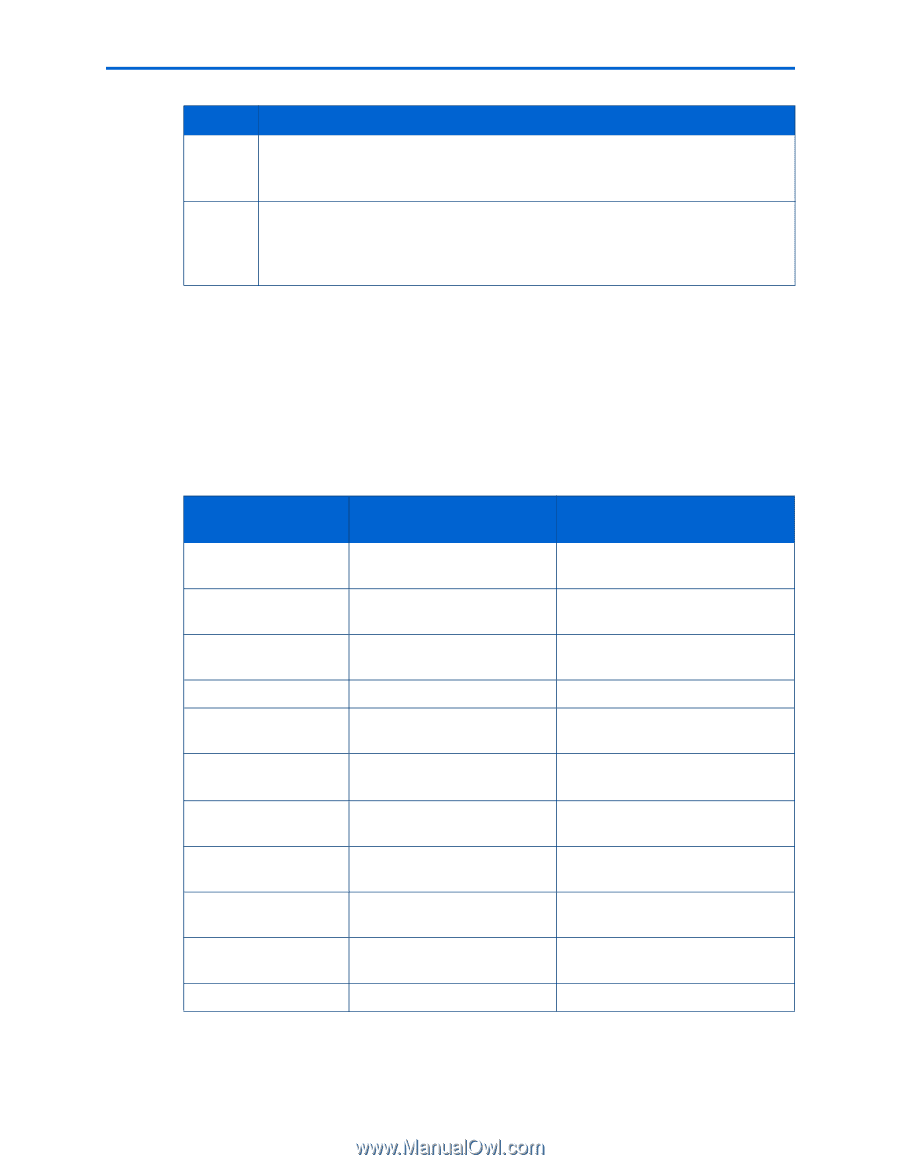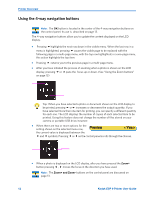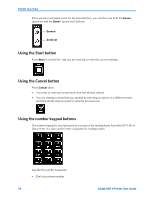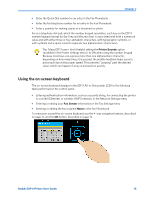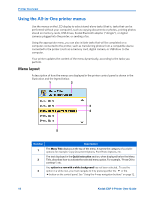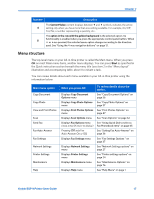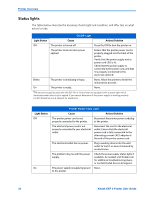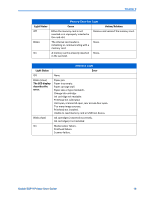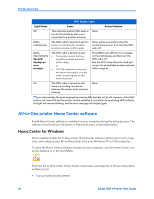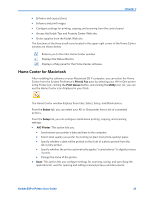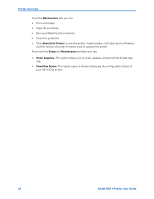Kodak ESP9 User Manual - Page 25
Menu structure, Copy Document, Options, Copy Photo Options, Scan Options, Fax Settings - printer reviews
 |
UPC - 041771349479
View all Kodak ESP9 manuals
Add to My Manuals
Save this manual to your list of manuals |
Page 25 highlights
Chapter 2 Number Description The Current Value content displays between and symbols indicates the active 4 setting only when you have more than one setting available. For example, On/Off; Yes/No; a number representing a quantity; etc.. The option in the row with the golden background is the selected option. Its functionality is enabled when you press the appropriate control panel button. When 5 or are pressed, the selected menu option changes according to the direction used. See "Using the 4-way navigation buttons" on page 12. Menu structure The top-level menu on your All-in-One printer is called the Main menu. When you press OK on most Main menu items, another menu displays. You can press Start as specified in the Quick instruction section beneath the menu title (see item 2 in the "Menu layout" illustration and accompanying table, above) to initiate a task. You can review details about each menu available in your All-in-One printer using the information below: Main menu option Copy Document Copy Photo View and Print Photos Scan Send Fax Fax Auto-Answer Fax Settings Network Settings Printer Settings Maintenance Help When you press OK: To review details about the option: Displays Copy Document Options menu See "Copy Document Options" on page 56 Displays Copy Photo Options See "Copy Photo Options" on menu page 57 Displays Print Photos Options See "Print Photos Options" on menu page 47 Displays Scan Options menu See "Scan Options" on page 62 Displays Fax Options menu See "Using Quick Dial to select a (must press OK twice to display) Fax Phonebook entry" on page 65 Pressing OK sets Fax Auto-Answer On or Off. See "Setting Fax Auto-Answer" on page 36 Displays Fax Settings menu See "Fax Settings Options " on page 37 Displays Network Settings menu See "Network Settings options" on page 27 Displays Printer Settings menu See "Printer settings options" on page 24 Displays Maintenance menu See "Maintenance Options" on page 76 Displays Help menu See "Help Menu" on page 1 Kodak ESP 9 Printer User Guide 17