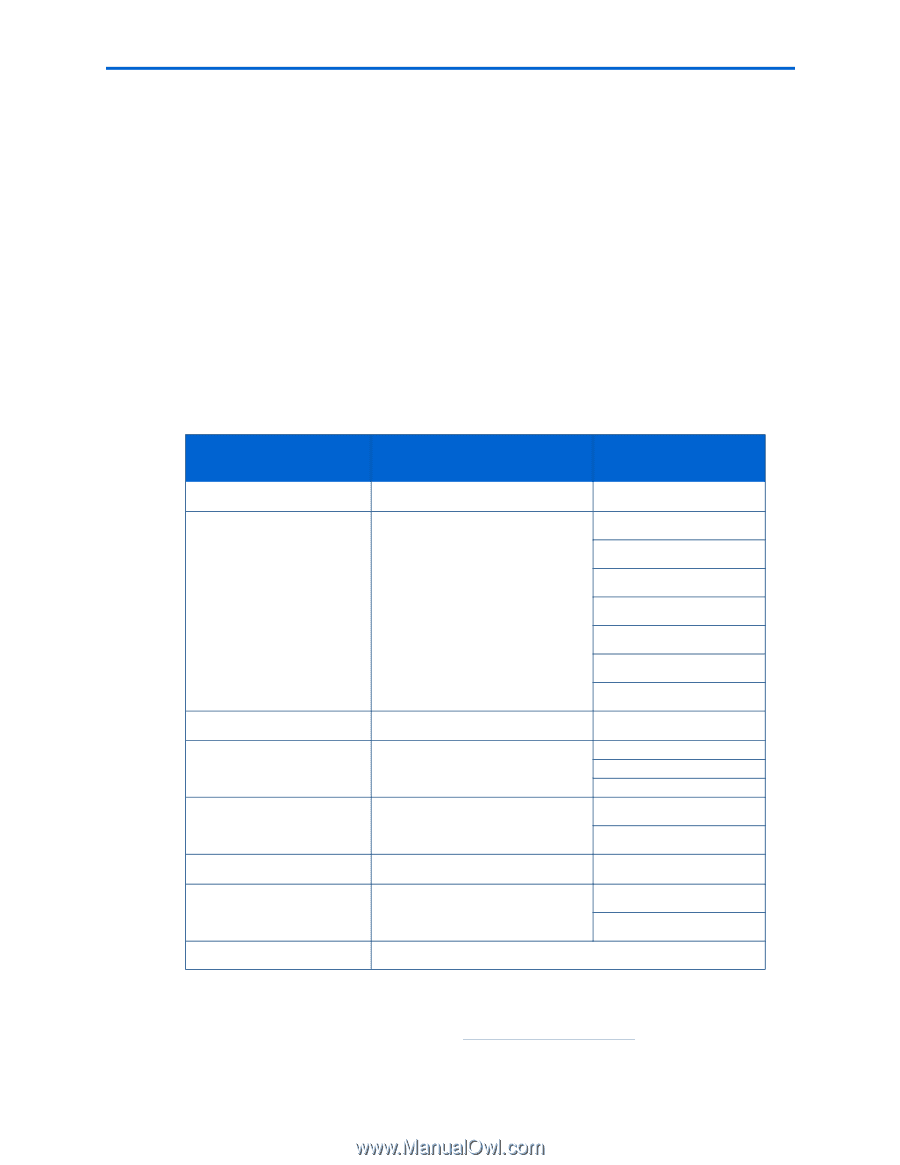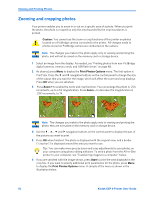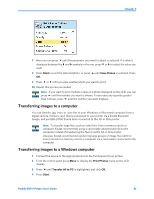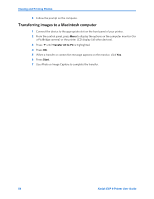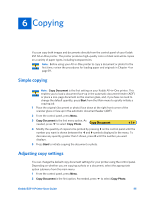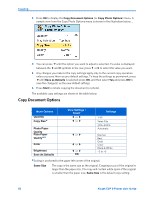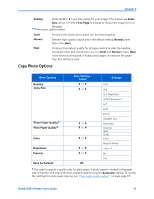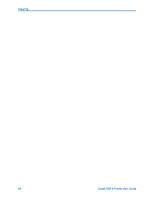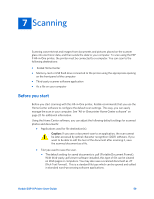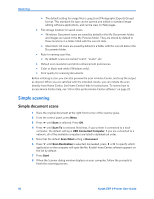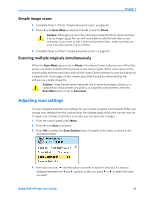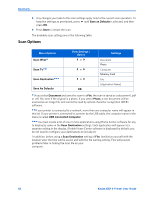Kodak ESP9 User Manual - Page 65
Copy Photo Options, Automatic, Scaling, Fit to Draft, Normal, Quantity, Copy Size
 |
UPC - 041771349479
View all Kodak ESP9 manuals
Add to My Manuals
Save this manual to your list of manuals |
Page 65 highlights
Chapter 6 Scaling Press the or to set the scaling for your image. The choices are Same Size, which is 100%, Fit to Page to enlarge or reduce the image to fit on the page. Plain paper quality output: Draft Normal Produces the fastest print speed, but the lowest quality. Delivers high-quality output and is the default setting. Normal prints faster than Best. Best Produces the highest quality for all paper and eliminates the banding (striping) effect that sometimes occurs in Draft and Normal modes. Best is the slowest print speed. If Kodak photo paper is loaded in the paper tray, this setting is used. Copy Photo Options Menu Options Quantity Copy Size Photo Paper Quality Plain Paper Quality Color Brightness Preview Save As Defaults View Settings / Select or or or or or or or OK Settings 1-99 4x6 4x7 (High Def) 4x12 (Panoramic) 5x7 8x10 8.5x11 (Wallet) 2x3 Automatic Normal Best Draft Color Black & White −3 to +3 No Yes You need to specify a quality only for plain paper. If photo paper is loaded in the paper tray, the printer will output the best available quality using the Automatic setting. To review the settings for plain paper copying, see "Plain paper quality output " on page page 57. Kodak ESP 9 Printer User Guide 57