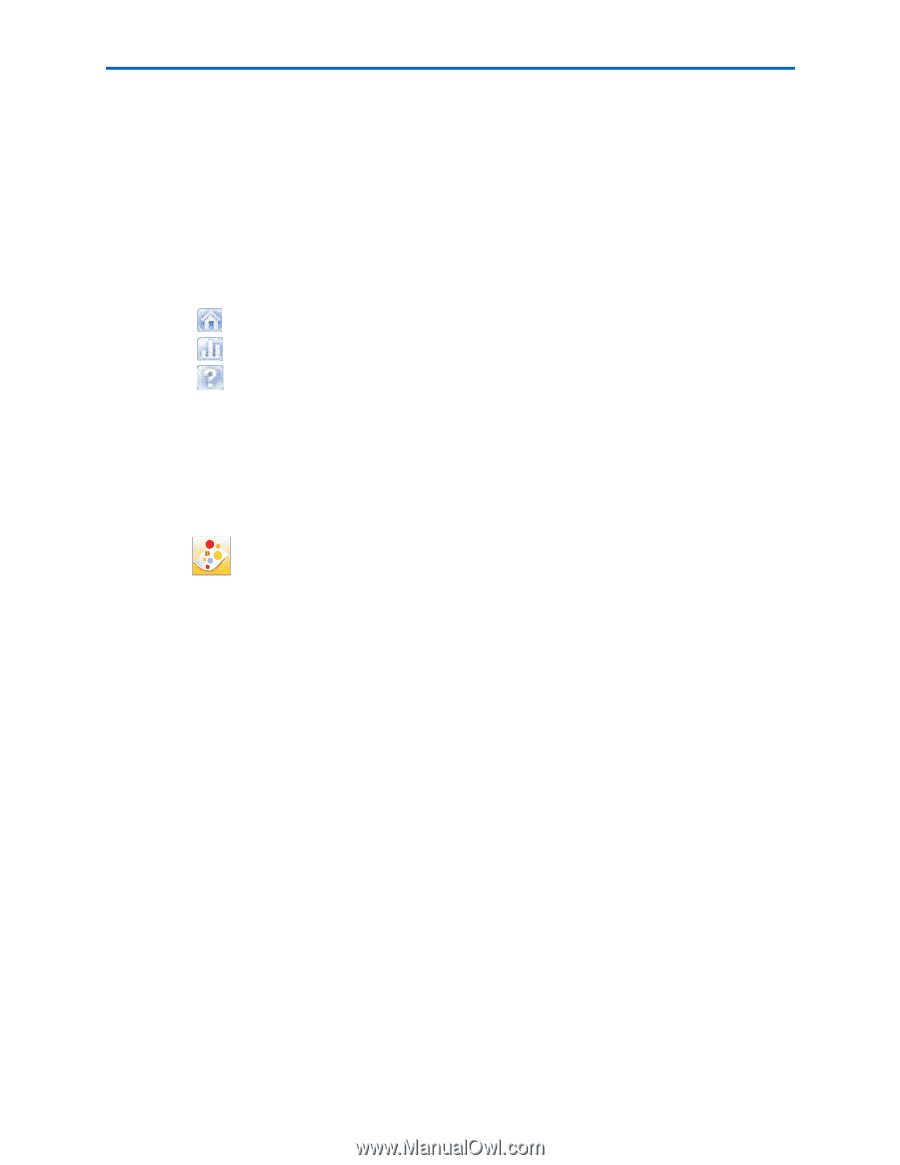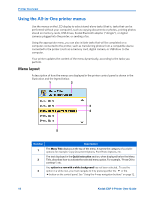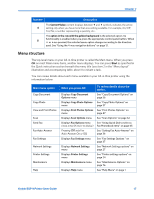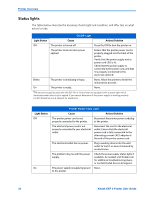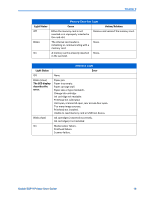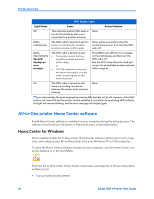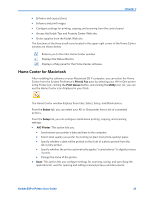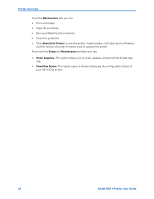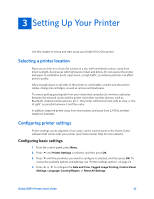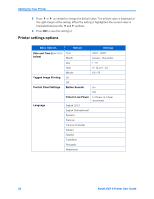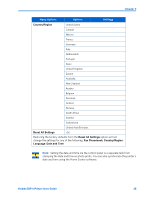Kodak ESP9 User Manual - Page 29
Home Center for Macintosh, The Home Center window displays three tabs: Select, Setup, and Maintenance. - all in one printer installation
 |
UPC - 041771349479
View all Kodak ESP9 manuals
Add to My Manuals
Save this manual to your list of manuals |
Page 29 highlights
Chapter 2 • Enhance and copy pictures • Enhance and print images • Configure settings for printing, copying, and scanning from the control panel • Access the Kodak Tips and Projects Center Web site. • Order supplies from the Kodak Web site. The functions of the three small icons located in the upper-right corner of the Home Center window are shown below: Returns you to the main Home Center window Displays the Status Monitor Displays a Help panel for the Home Center software. Home Center for Macintosh After installing the software on your Macintosh OS X computer, you can select the Home Center from the System Preference's Print & Fax pane by selecting your All-in-One printer in the Printer List, clicking the Print Queue button, and clicking the Utility icon. Or, you can use the Home Center icon displayed in your Dock. The Home Center window displays three tabs: Select, Setup, and Maintenance. From the Select tab, you can select your All-in-One printer from a list of connected printers. From the Setup tab, you can configure stand-alone printing, copying, and scanning settings: • AiO Printer: This option lets you: • Synchronize your printer's date and time to the computer. • Select what quality you prefer for printing on plain (not photo-quality) paper. • Specify whether a date will be printed on the front of a photo printed from the All-in-One printer. • Specify whether the printer automatically applies "scene balance" to digital pictures it prints. • Change the name of the printer. • Scan: This option lets you configure settings for scanning, saving, and specifying the application(s) used for opening and editing scanned pictures and documents. Kodak ESP 9 Printer User Guide 21