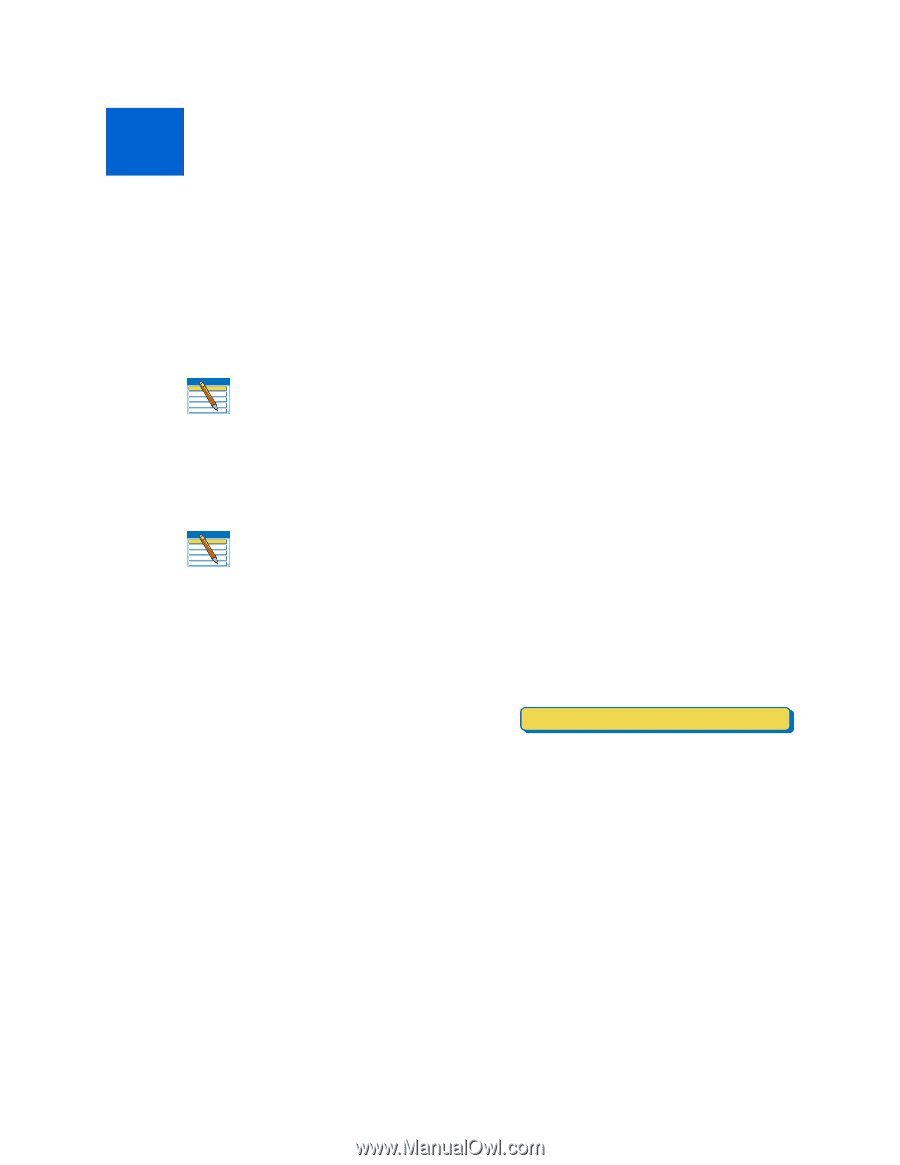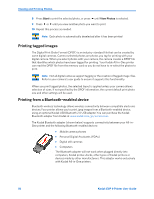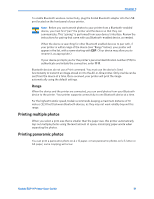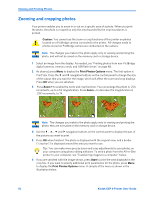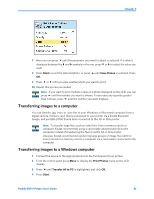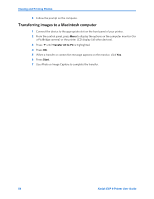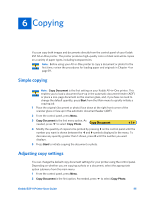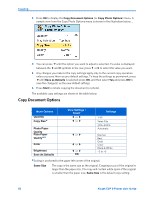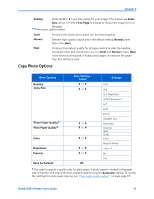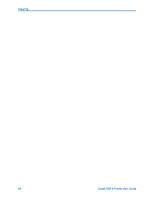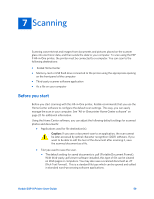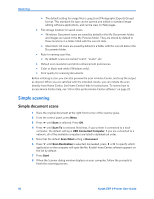Kodak ESP9 User Manual - Page 63
Copying, Simple copying, Adjusting copy settings
 |
UPC - 041771349479
View all Kodak ESP9 manuals
Add to My Manuals
Save this manual to your list of manuals |
Page 63 highlights
6 Copying You can copy both images and documents directly from the control panel of your Kodak ESP All-in-One printer. The printer produces high-quality color or black and-white copies on a variety of paper types, including transparencies. Note: Before using your All-in-One printer to copy a document or photo for the first time, review the procedures for loading paper and originals in Chapter 4 on page 39. Simple copying Note: Copy Document is the first setting on your Kodak All-in-One printer. This enables you to load a document face-up in the automatic document feeder (ADF) or place a one-page document on the scanner glass, and, if you have no need to change the default quantity, press Start from the Main menu to quickly initiate a copying job. 1 Place the original (document or photo) face down at the right front corner of the scanner glass or face up in the automatic document feeder (ADF). 2 From the control panel, press Menu. 3 Copy Document is the first menu option. As needed, press to select Copy Photo. Copy Document 1 4 Modify the quantity of copies to be printed by pressing on the control panel until the number you want is shown between the and symbols displayed in the menu. To decrease any quantity greater than 1 shown, press until the number you want displays. 5 Press Start to initiate copying the document or photo. Adjusting copy settings You can change the default copy document settings for your printer using the control panel. Depending on whether you are copying a photo or a document, select the appropriate option submenu from the main menu. 1 From the control panel, press Menu. 2 Copy Document is the first option. As needed, press to select Copy Photo. Kodak ESP 9 Printer User Guide 55