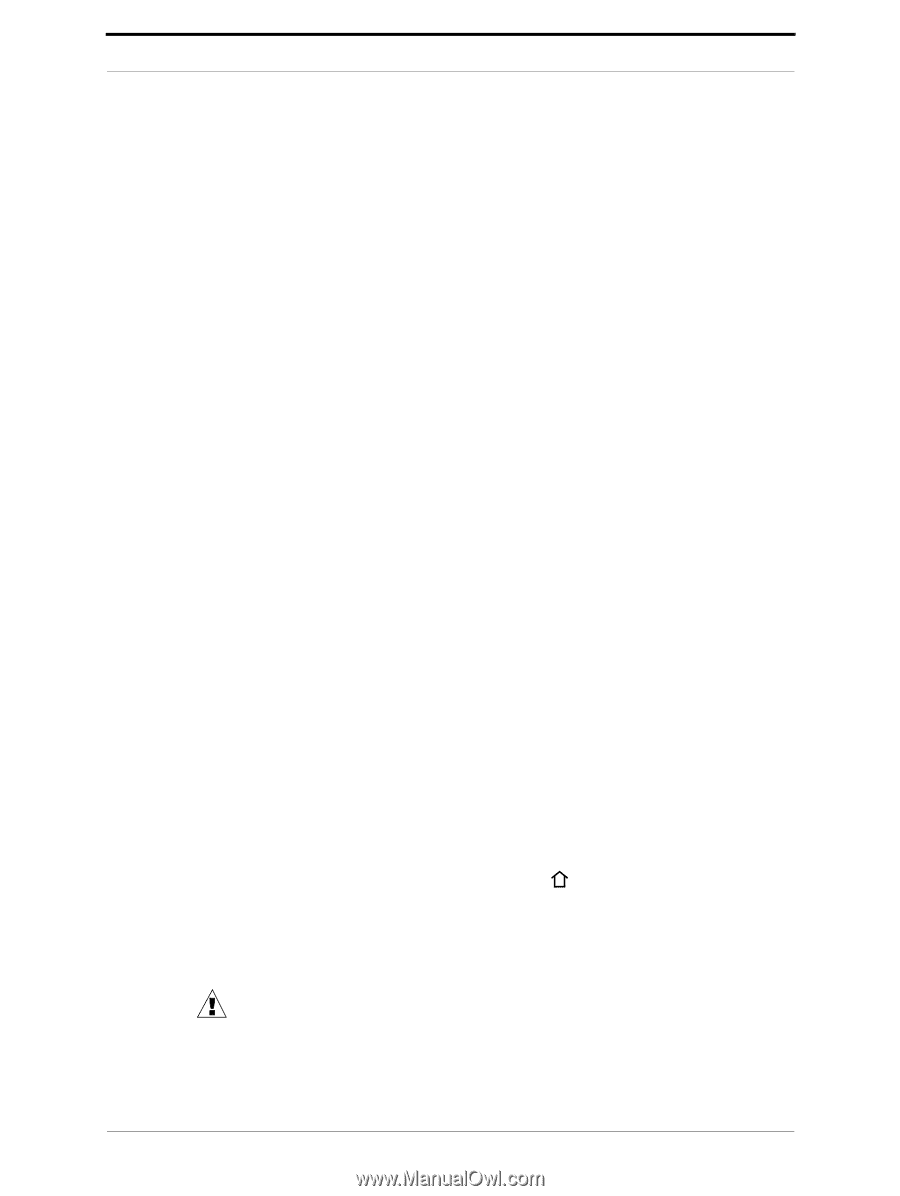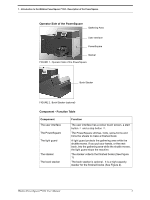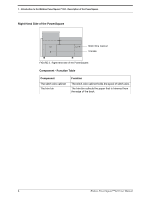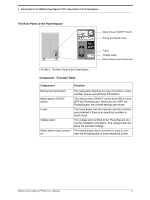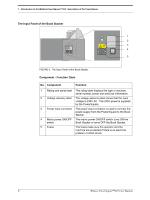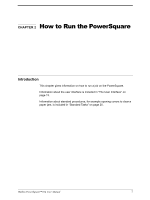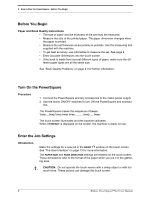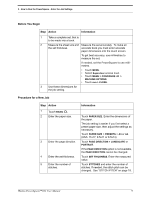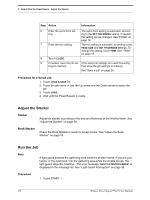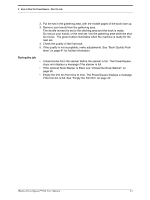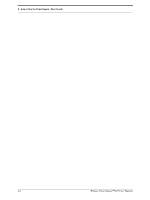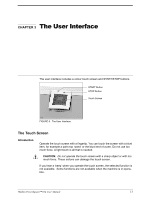Konica Minolta AccurioPress C14000 Watkiss PowerSquare 224 Offline User Manual - Page 12
Before You Begin, Turn On the PowerSquare, Enter the Job Settings, Paper and Book Quality Instructions
 |
View all Konica Minolta AccurioPress C14000 manuals
Add to My Manuals
Save this manual to your list of manuals |
Page 12 highlights
2 - How to Run the PowerSquare - Before You Begin Before You Begin Paper and Book Quality Instructions • The size of paper and the thickness of the set must be measured. • Measure the size of the printed paper. The paper dimension changes when the paper is printed. • Measure the set thickness as accurately as possible. Use the measuring tool supplied with the machine. • To get best accuracy, use millimetres to measure the set. See page 9. • Enter accurate dimensions into the touch screen. • If the book is made from several different types of paper, make sure the different paper types are all the same size. See "Book Quality Problems" on page 41 for further information. Turn On the PowerSquare Procedure 1. Connect the PowerSquare and any accessories to the mains power supply. 2. Use the mains ON/OFF switches to turn ON the PowerSquare and accesso- ries. The PowerSquare makes this sequence of beeps: 'beep__beep beep beep beep______beep __ beep'. The touch screen illuminates and the machine calibrates. When 036READY is displayed on the screen, the machine is ready for use. Enter the Job Settings Introduction Make the settings for a new job in the BASIC window on the touch screen. See "The User Interface" on page 13 for more information. The PAPER SIZE and PAGE DIRECTION settings are entered on the touch screen. These dimensions refer to the format of the paper when you put it in the gathering area. CAUTION: Do not operate the touch screen with a sharp object or with too much force. These actions can damage the touch screen. 8 Watkiss PowerSquare™224 User Manual