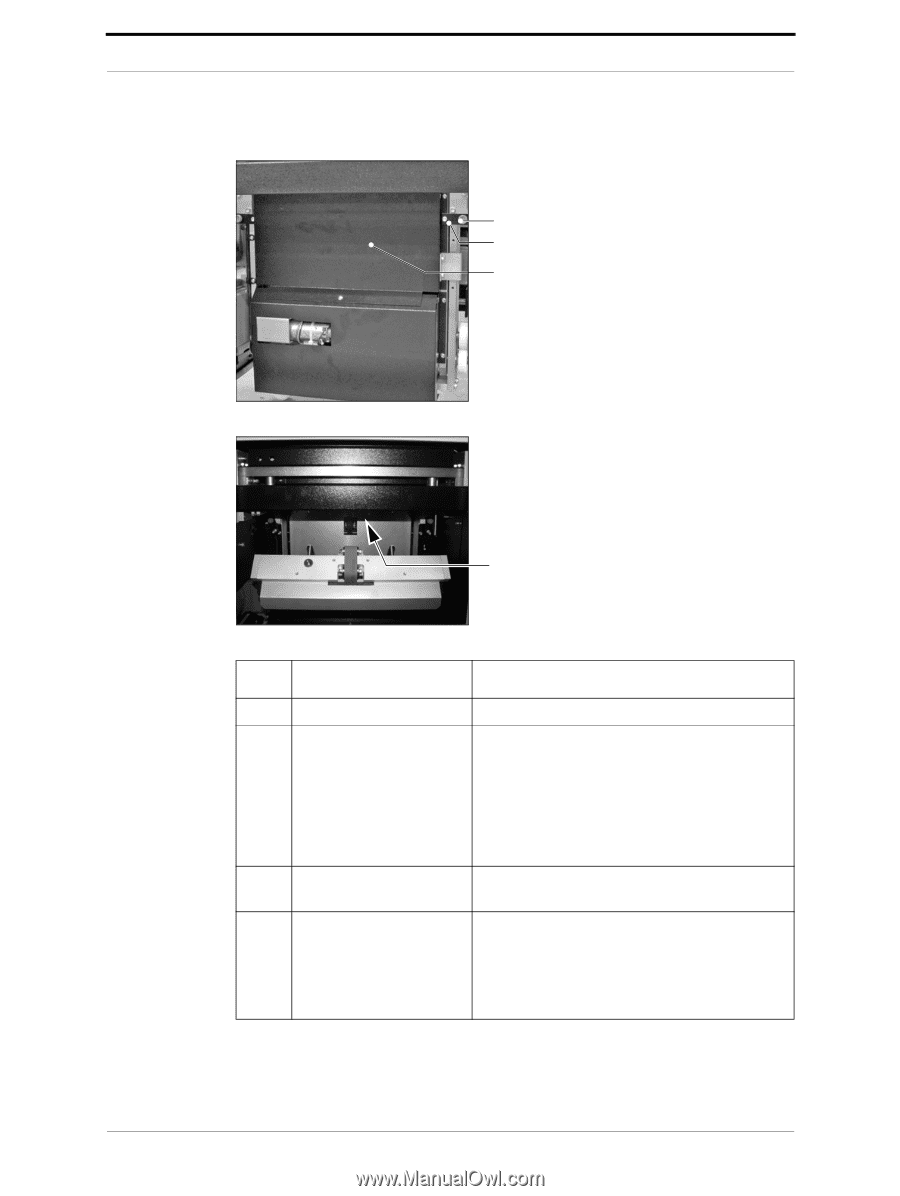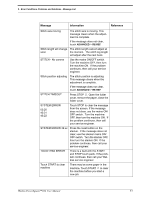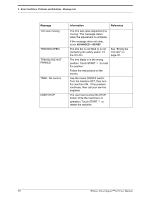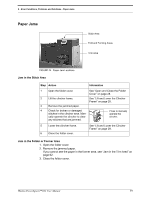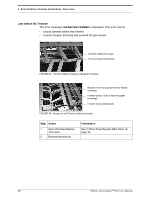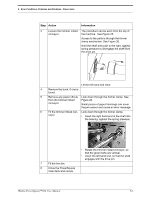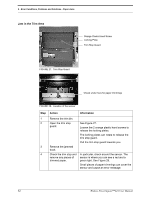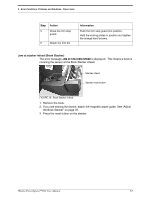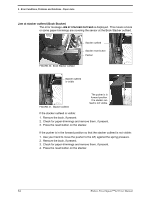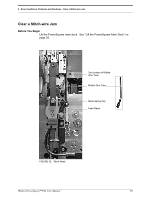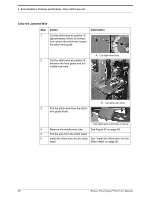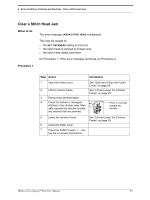Konica Minolta AccurioPress C14000 Watkiss PowerSquare 224 Offline User Manual - Page 66
Jam in the Trim Area, See
 |
View all Konica Minolta AccurioPress C14000 manuals
Add to My Manuals
Save this manual to your list of manuals |
Page 66 highlights
5 - Error Conditions, Problems and Solutions - Paper Jams Jam in the Trim Area Orange Plastic Hand Screw Locking Plate Trim Stop Guard FIGURE 27. Trim Stop Guard Check under here for paper trimmings FIGURE 28. Location of the sensor Step 1 2 3 4 Action Remove the trim bin. Open the trim stop guard. Remove the jammed book. Check the trim stop and remove any pieces of trimmed paper. Information See Figure 27. Loosen the 2 orange plastic hand screws to release the locking plates. The locking plates can rotate to release the trim stop guard. Pull the trim stop guard towards you. In particular, check around the sensor. The sensor is where you can see a red and a green light. See Figure 28. Small pieces of paper trimmings can cover the sensor and cause an error message. 62 Watkiss PowerSquare™224 User Manual