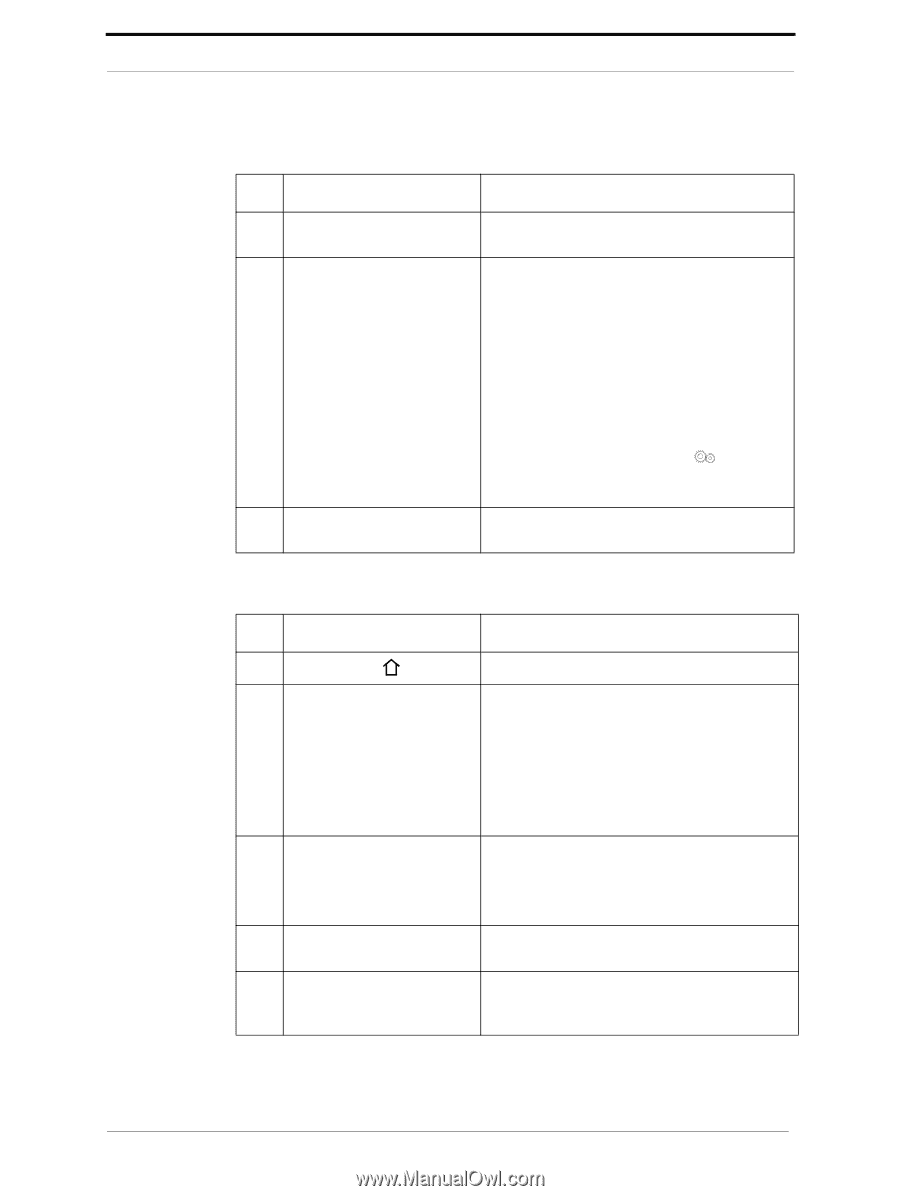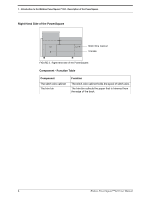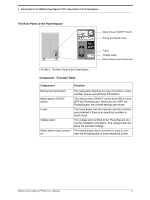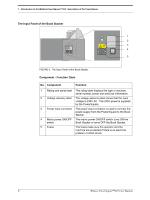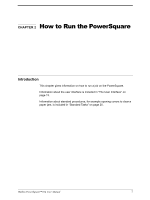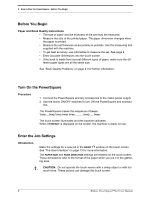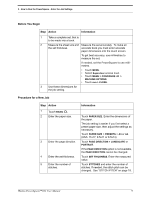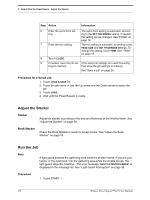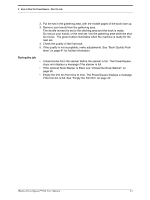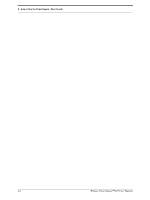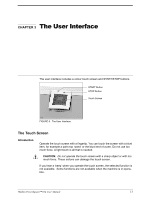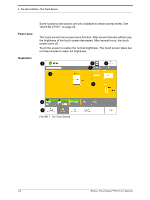Konica Minolta AccurioPress C14000 Watkiss PowerSquare 224 Offline User Manual - Page 13
Before You Begin, Procedure for a New Job, Action, Information
 |
View all Konica Minolta AccurioPress C14000 manuals
Add to My Manuals
Save this manual to your list of manuals |
Page 13 highlights
2 - How to Run the PowerSquare - Enter the Job Settings Before You Begin Step Action Information 1 Take a complete set, that is to be made into a book. 2 Measure the sheet size and Measure the set accurately. To make an the set thickness. accurate book you must enter accurate paper dimensions into the touch screen. To get best accuracy, use millimetres to measure the set. If needed, set the PowerSquare to use millimetres. • Touch MENU. • Select Supervisor access level. • Touch MENU > CONFIGURE > MACHINE OPTIONS. • Touch mm > CLOSE. 3 Use these dimensions for the job setting. Procedure for a New Job Step Action 1 Touch BASIC . 2 Enter the paper size. 3 Enter the page direction. 4 Enter the set thickness. 5 Enter the number of stitches. Information Touch PAPER SIZE. Enter the dimensions of the paper. The job setting is easier if you first select a preset paper size, then adjust the settings as necessary. Touch PAPER SIZE > PRESETS > A3 or A4. (USA: 11x17, 8.5x11 or 8.5x14) Touch PAGE DIRECTION > LANDSCAPE or PORTRAIT. If the PAGE DIRECTION option is not available, the PAGE DIRECTION cannot be changed. Touch SET THICKNESS. Enter the measured value. Touch STITCHES and enter the number of stitches. If needed, the stitch pitch can be changed. See "STITCH PITCH" on page 18. Watkiss PowerSquare™224 User Manual 9