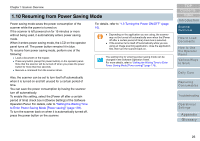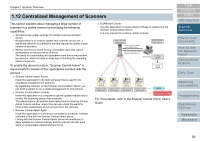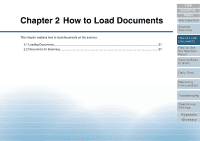Konica Minolta Fujitsu fi-6400 Operation Guide - Page 25
Adjusting the Paper Separation Force
 |
View all Konica Minolta Fujitsu fi-6400 manuals
Add to My Manuals
Save this manual to your list of manuals |
Page 25 highlights
Chapter 1 Scanner Overview 1.9 Adjusting the Paper Separation Force When you experience frequent multifeeds, pick errors or paper jams, you can fix the problem by adjusting the force that separates the papers. Keep the default setting for normal use. Paper separation force can be set in five different levels. Low High Force Paper type Low Slightly low Mid (default) Low friction, easy to separate Prevents pick error and paper jam Slightly high High High friction, difficult to separate Prevents multifeed The paper separation force is set to when the power has just been turned on. However, note that you can also have the paper separation force setting memorized by using the Software Operation Panel. For more details, refer to "Setting the Paper Separation Force upon Turning the Power Off [Retain current paper thickness]" (page 179). [Paper Separation Force] can also be displayed by shortcut key. To display the [Paper Separation Force] screen by shortcut key, press the [] or [] button when [Ready] is displayed. Change the paper separation force by using the [] or [] button. Set the paper separation force lower when pick errors or paper jams occur frequently. Set the paper separation force higher if multifeeds occur frequently when the paper separation force is low. Errors such as multifeed, pick error and paper jam may also be caused by worn-out consumables or contamination in the feeding mechanism. If these symptoms do not improve after changing the paper separation force, either replace the consumables or clean the inside of the scanner. Documents may be damaged if the paper separation force is set too high. In that case, set the paper separation force lower. Use the operator panel to adjust the paper separation force. [11: Paper Separation Force] can be adjusted in the [Main Menu] of the operator panel. For more details about the settings, refer to "3.2 Main Menu" (page 50). Menu Function /Enter Send to /Pause Check Clear /Back Stop Scan Counter iMFF Reset Eject When [Paper Separation Force] is displayed by shortcut key, the screen returns to [Ready] after a certain period of time. This period of time can be configured in [18: Operation Panel Timeout] of the operator panel. TOP Contents Index Introduction Scanner Overview How to Load Documents How to Use the Operator Panel Various Ways to Scan Daily Care Replacing Consumables Troubleshooting Operational Settings Appendix Glossary 25