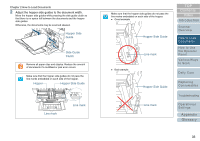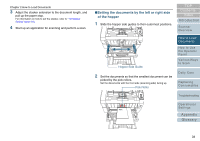Konica Minolta Fujitsu fi-6400 Operation Guide - Page 36
Hopper Side Guide, unlocked, Side Guide, Clutch, How to Load, Documents
 |
View all Konica Minolta Fujitsu fi-6400 manuals
Add to My Manuals
Save this manual to your list of manuals |
Page 36 highlights
Chapter 2 How to Load Documents 5 Move the other hopper side guide to the target position while pressing the side guide clutch. In this case, slide the left hopper side guide as you press the side guide clutch and leave no space between the hopper side guide and the document. 7 Start up an application for scanning and scan the documents. To unlock the hopper side guide, follow the steps below. 1 Slide down the side guide lock of the hopper side guide that is locked. Side Guide Lock unlocked 2 Move both hopper side guides towards the center while pressing the side guide clutches. Hopper Side Guide 6 Adjust the stacker extension to the document length, and pull up the paper stop. For information on how to set the stacker, refer to "1.8 Stacker Setting" (page 23). Side Guide Clutch 3 Release the side guide clutches. Both hopper side guides will now move in conjunction with each other. TOP Contents Index Introduction Scanner Overview How to Load Documents How to Use the Operator Panel Various Ways to Scan Daily Care Replacing Consumables Troubleshooting Operational Settings Appendix Glossary 36