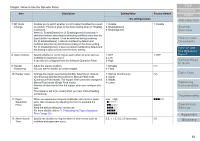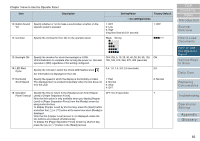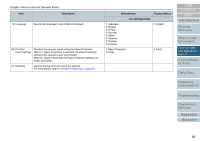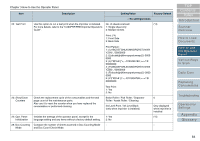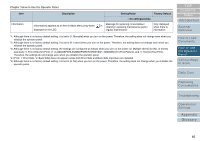Konica Minolta Fujitsu fi-6400 Operation Guide - Page 66
Function Selection, How to Use Function Selection
 |
View all Konica Minolta Fujitsu fi-6400 manuals
Add to My Manuals
Save this manual to your list of manuals |
Page 66 highlights
Chapter 3 How to Use the Operator Panel 3.3 Function Selection This section explains about the Function Selection. When you press the [Function/Enter] button in the [Ready] screen, [Function Selection] is displayed. By using Function Selection, you can configure an application to be launched when the [Send to/Pause] button is pressed. How to Use Function Selection Menu Function /Enter Send to /Pause Check Clear /Back Stop Scan Counter iMFF Reset Eject [Function/Enter] Button Button [Function/Enter] Button Power Button 1 Press the power button on the front of the scanner. [Ready] is displayed on the LCD. The indicator displays [F01] when the power has just been turned on. 2 Press the [Function/Enter] button. [Function Selection] is displayed on the LCD. 3 Press the [] or [] button and select a parameter, then press the [Function/Enter] button to confirm. For more details about the setting parameters, refer to "Item Configurable in Function Selection" (page 67). The setup is completed when the LCD displays the [Ready] screen. The configured parameter is shown by the indicator. In this example, the indicator displays "F02". Note that No.C indicates that the setting is fixed at the Software Operation Panel. If No.C is selected, the indicator displays "SOP". TOP Contents Index Introduction Scanner Overview How to Load Documents How to Use the Operator Panel Various Ways to Scan Daily Care Replacing Consumables Troubleshooting Operational Settings Appendix Glossary 66