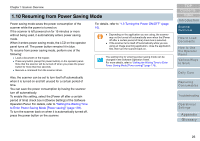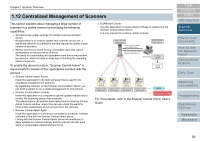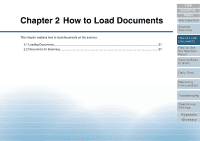Konica Minolta Fujitsu fi-6400 Operation Guide - Page 26
Resuming from Power Saving Mode
 |
View all Konica Minolta Fujitsu fi-6400 manuals
Add to My Manuals
Save this manual to your list of manuals |
Page 26 highlights
Chapter 1 Scanner Overview 1.10 Resuming from Power Saving Mode Power saving mode saves the power consumption of the scanner while the power is turned on. If the scanner is left powered on for 15 minutes or more without being used, it automatically enters power saving mode. When it enters power saving mode, the LCD on the operator panel turns off. The power button remains lit in blue. To resume from power saving mode, perform one of the following: Load a document on the hopper. Press any button (except for power button) on the operator panel. Note that the scanner will be turned off when you press the power button for more than two seconds. Execute a command from the scanner driver. For details, refer to "1.3 Turning the Power ON/OFF" (page 16). Depending on the application you are using, the scanner may not be turned off automatically even when the [Power off after a certain period of time] check box is selected. If the scanner turns itself off automatically while you are using an image scanning application, close the application first, then turn the scanner back on. The waiting time for entering power saving mode can be changed in the Software Operation Panel. For more details, refer to "Setting the Waiting Time to Enter Power Saving Mode [Power saving]" (page 178). Also, the scanner can be set to turn itself off automatically when it is turned on and left unused for a certain period of time. You can save the power consumption by having the scanner turn off automatically. To enable this setting, select the [Power off after a certain period of time] check box in [Device Setting] of the Software Operation Panel. For details, refer to "Setting the Waiting Time to Enter Power Saving Mode [Power saving]" (page 178). To turn the scanner back on when it is automatically turned off, press the power button on the scanner. TOP Contents Index Introduction Scanner Overview How to Load Documents How to Use the Operator Panel Various Ways to Scan Daily Care Replacing Consumables Troubleshooting Operational Settings Appendix Glossary 26