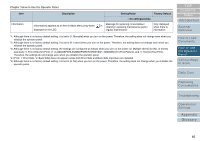Konica Minolta Fujitsu fi-6400 Operation Guide - Page 70
Scanning Documents of Different Types and Sizes, Scanning Documents of Different Widths
 |
View all Konica Minolta Fujitsu fi-6400 manuals
Add to My Manuals
Save this manual to your list of manuals |
Page 70 highlights
Chapter 4 Various Ways to Scan 4.2 Scanning Documents of Different Types and Sizes Scanning Documents of Different Widths When you scan a batch of documents with different widths, load the documents using the following procedure: When you scan documents of different widths at the same time, some of the smaller documents may be skewed or may not be fed into the scanner. Try to scan documents of the same width. For more details about the conditions of scanning documents in mixed batches, refer to "Scanning a Mixed Batch of Documents" (page 43). For information on how to load documents on the hopper, refer to "2.1 Loading Documents" (page 31). Make sure that all documents are placed underneath the pick roller, otherwise the document will not be picked. Good example Pick Roller 1 Align the edges of the documents. Align by the center TOP Contents Index Introduction Scanner Overview How to Load Documents How to Use the Operator Panel Various Ways to Scan Daily Care Align by the side 2 Place the documents on the hopper and adjust the hopper side guides to the widest document in the batch. Bad example Pick Roller Replacing Consumables Troubleshooting Operational Settings Appendix Glossary 70