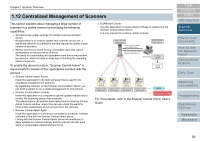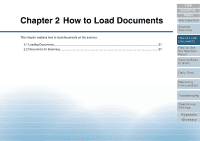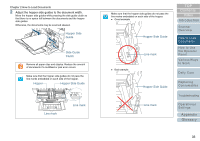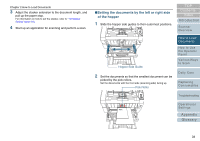Konica Minolta Fujitsu fi-6400 Operation Guide - Page 33
Introduction, Appendix, Glossary, How to Use, the Operator, Panel, Various Ways, to Scan, Daily Care
 |
View all Konica Minolta Fujitsu fi-6400 manuals
Add to My Manuals
Save this manual to your list of manuals |
Page 33 highlights
Chapter 2 How to Load Documents 2 Adjust the hopper side guides to the document width. Move the hopper side guides while pressing the side guide clutch so that there is no space left between the documents and the hopper side guides. Otherwise, the documents may be scanned skewed. Hopper Side Guide Side Guide Clutch Remove all paper clips and staples. Reduce the amount of documents if a multifeed or pick error occurs. Make sure that the hopper side guides do not pass the line marks embedded on each side of the hopper. Hopper Hopper Side Guide Line mark Line mark Make sure that the hopper side guides do not pass the line marks embedded on each side of the hopper. Good example Hopper Side Guide Bad example Line mark Hopper Side Guide Line mark TOP Contents Index Introduction Scanner Overview How to Load Documents How to Use the Operator Panel Various Ways to Scan Daily Care Replacing Consumables Troubleshooting Operational Settings Appendix Glossary 33