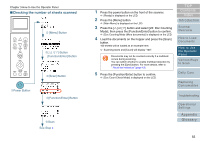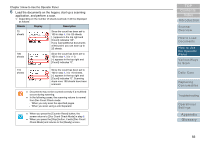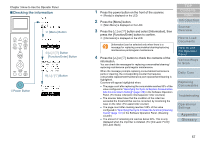Konica Minolta Fujitsu fi-6400 Operation Guide - Page 52
Operational settings, Power Button, Button, Function/Enter] Button, Menu] Button
 |
View all Konica Minolta Fujitsu fi-6400 manuals
Add to My Manuals
Save this manual to your list of manuals |
Page 52 highlights
Chapter 3 How to Use the Operator Panel ■Operational settings Menu Function /Enter Send to /Pause Check Clear /Back Stop Scan Counter iMFF Reset Eject Power Button [Menu] Button Button [Function/Enter] Button Button [Function/Enter] Button 1 Press the power button on the front of the scanner. [Ready] is displayed on the LCD. 2 Press the [Menu] button. [Main Menu] is displayed on the LCD. 3 Press the [] or [] button and select a setting item, then press the [Function/Enter] button to confirm. For more details about the setting items, refer to "Items Configurable in the Main Menu" (page 59). The selected item is displayed on the LCD. 4 Press the [] or [] button and select a parameter, then press the [Function/Enter] button to confirm. For more details about the setting parameters, refer to "Items Configurable in the Main Menu" (page 59). If [Main Menu] is displayed on the LCD, it indicates that the setup has been completed. If the LCD displays a setting item, repeat step 4 until it shows the [Main Menu] screen. TOP Contents Index Introduction Scanner Overview How to Load Documents How to Use the Operator Panel Various Ways to Scan Daily Care Replacing Consumables Troubleshooting Operational Settings Appendix Glossary 52