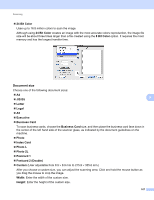Konica Minolta bizhub 20 bizhub 20 Software User Guide - Page 171
Scanning, Scanning from a Macintosh, Scanning an image into your Macintosh - twain driver
 |
View all Konica Minolta bizhub 20 manuals
Add to My Manuals
Save this manual to your list of manuals |
Page 171 highlights
9 Scanning 9 Scanning from a Macintosh 9 The KONICA MINOLTA machine software includes a TWAIN Scanner driver for Macintosh. You can use this Macintosh TWAIN Scanner driver with any applications that support TWAIN specifications. Note • If you want to scan from a machine on a network, choose the networked machine in the Device Selector application located in Macintosh HD/Library/Printers/KONICA MINOLTA/Utilities/Device Selector or from the Model pop-up menu of ControlCenter2. • Duplex Scan is not available for legal size paper. Run your Macintosh TWAIN-compliant application. The first time you use the KONICA MINOLTA TWAIN driver, set it as the default driver by choosing Select Source. For each document you scan after this, choose Acquire Image Data or Start. The menu option that lets you choose the Scanner driver may vary depending on your application. 9 Note The method of choosing the default driver or scanning a document may vary depending on the application you are using. Scanning an image into your Macintosh 9 You can scan a whole page, or scan a portion after pre-scanning the document. Scanning a whole page 9 a Load your document. b Adjust the following settings, if needed, in the Scanner Setup dialog box: „ Resolution „ Scan Type „ Document Size 163