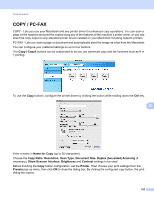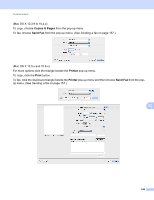Konica Minolta bizhub 20 bizhub 20 Software User Guide - Page 202
Settings, File Type, Browse, Resolution, Scan Type, Document Size, Duplex two-sided Scanning
 |
View all Konica Minolta bizhub 20 manuals
Add to My Manuals
Save this manual to your list of manuals |
Page 202 highlights
ControlCenter2 „ Settings tab Choose the file format from the File Type pop-up menu. Save the file to the default folder or choose your preferred folder by clicking the Browse button. Choose the Resolution, Scan Type, Document Size, Duplex (two-sided) Scanning (if necessary), Show Scanner Interface, Brightness and Contrast settings and enter the file name if you want to change it. If you want to specify the destination of the scanned image, check Show Save As Window. If you want to scan and then crop a portion of a page after pre-scanning the document, check the Show Scanner Interface box. 10 194

ControlCenter2
194
10
Settings
tab
Choose the file format from the
File Type
pop-up menu. Save the file to the default folder or choose your
preferred folder by clicking the
Browse
button.
Choose the
Resolution
,
Scan Type
,
Document Size
,
Duplex (two-sided) Scanning
(if necessary),
Show Scanner Interface
,
Brightness
and
Contrast
settings and enter the file name if you want to
change it.
If you want to specify the destination of the scanned image, check
Show Save As Window
.
If you want to scan and then crop a portion of a page after pre-scanning the document, check the
Show Scanner Interface
box.