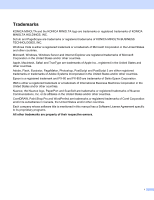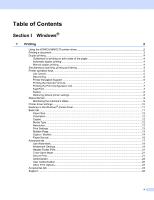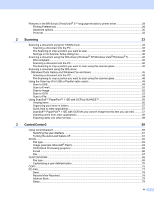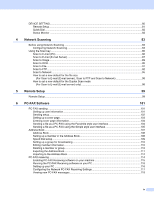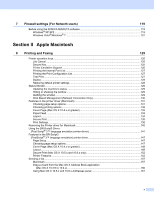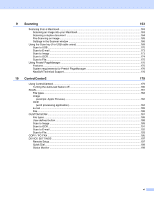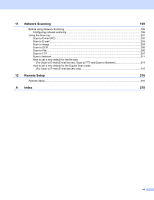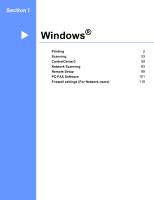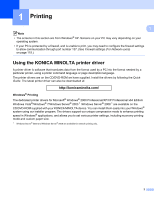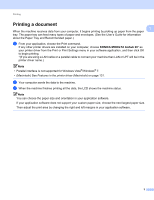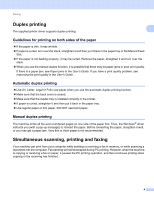vi
9
Scanning
163
Scanning from a Macintosh
...................................................................................................................
163
Scanning an image into your Macintosh
..........................................................................................
163
Scanning a duplex document
.........................................................................................................
164
Pre-Scanning an image
...................................................................................................................
165
Settings in the Scanner window
......................................................................................................
166
Using the Scan key (For USB cable users)
...........................................................................................
169
Scan to USB
....................................................................................................................................
170
Scan to E-mail
.................................................................................................................................
173
Scan to Image
.................................................................................................................................
173
Scan to OCR
...................................................................................................................................
174
Scan to File
......................................................................................................................................
175
Using Presto! PageManager
..................................................................................................................
176
Features
..........................................................................................................................................
176
System requirements for Presto! PageManager
.............................................................................
176
NewSoft Technical Support
.............................................................................................................
176
10
ControlCenter2
179
Using ControlCenter2
............................................................................................................................
179
Turning the AutoLoad feature off
.....................................................................................................
180
SCAN
.....................................................................................................................................................
181
File types
.........................................................................................................................................
182
Image
(example: Apple Preview)
............................................................................................................
182
OCR
(word processing application)
......................................................................................................
184
E-mail
..............................................................................................................................................
185
File
...................................................................................................................................................
186
CUSTOM SCAN
....................................................................................................................................
187
File types
.........................................................................................................................................
188
User-defined button
.........................................................................................................................
188
Scan to Image
.................................................................................................................................
189
Scan to OCR
...................................................................................................................................
191
Scan to E-mail
.................................................................................................................................
192
Scan to File
......................................................................................................................................
193
COPY / PC-FAX
....................................................................................................................................
195
DEVICE SETTINGS
..............................................................................................................................
197
Remote Setup
..................................................................................................................................
197
Quick-Dial
........................................................................................................................................
198
Status Monitor
.................................................................................................................................
198