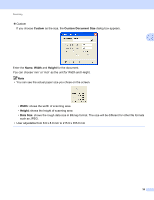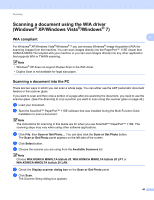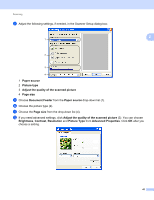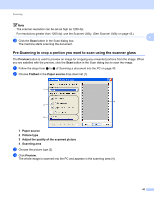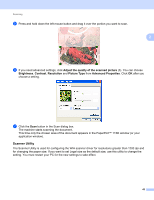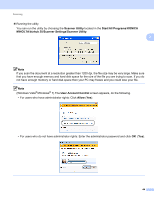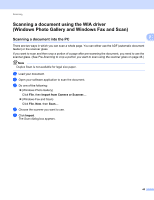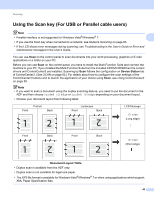Konica Minolta bizhub 20 bizhub 20 Software User Guide - Page 52
Scanner Utility, Start, All Programs, KONICA, MINOLTA, bizhub 20, Scanner Settings
 |
View all Konica Minolta bizhub 20 manuals
Add to My Manuals
Save this manual to your list of manuals |
Page 52 highlights
Scanning „ Running the utility You can run the utility by choosing the Scanner Utility located in the Start/All Programs/KONICA MINOLTA/bizhub 20/Scanner Settings/Scanner Utility. 2 Note If you scan the document at a resolution greater than 1200 dpi, the file size may be very large. Make sure that you have enough memory and hard disk space for the size of the file you are trying to scan. If you do not have enough memory or hard disk space then your PC may freeze and you could lose your file. Note (Windows Vista®/Windows® 7) The User Account Control screen appears, do the following. • For users who have administrator rights: Click Allow (Yes). • For users who do not have administrator rights: Enter the administrator password and click OK (Yes). 44