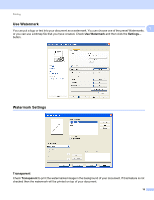Konica Minolta bizhub 20 bizhub 20 Software User Guide - Page 25
Advanced tab, Fit to Paper Size
 |
View all Konica Minolta bizhub 20 manuals
Add to My Manuals
Save this manual to your list of manuals |
Page 25 highlights
Printing Advanced tab 1 1 Change the tab settings by clicking one of the appropriate icons: „ Scaling (1) „ Reverse Print (2) „ Use Watermark (3) „ Header-Footer Print (4) „ Toner Save Mode (5) „ Secure Print (6) „ Administrator (7) „ User Authentication (8) „ Other Print Options (9) „ Default (10) a Choose the Scaling setting (1). „ Check Off if you want to print the document as it appears on your screen. „ Check Fit to Paper Size if you want to enlarge or reduce the document to fit the paper size. „ Check Free if you want to change the size. b Check Reverse Print to reverse the data from up to down (2). 17

Printing
17
1
Advanced tab
1
Change the tab settings by clicking one of the appropriate icons:
Scaling
(1)
Reverse Print
(2)
Use Watermark
(3)
Header-Footer Print
(4)
Toner Save Mode
(5)
Secure Print
(6)
Administrator
(7)
User Authentication
(8)
Other Print Options
(9)
Default
(10)
a
Choose the
Scaling
setting (1).
Check
Off
if you want to print the document as it appears on your screen.
Check
Fit to Paper Size
if you want to enlarge or reduce the document to fit the paper size.
Check
Free
if you want to change the size.
b
Check
Reverse Print
to reverse the data from up to down (2).