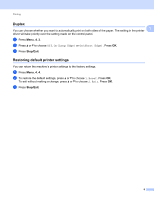Konica Minolta bizhub 20 bizhub 20 Software User Guide - Page 21
Resolution, Print Settings, Multiple HQ 1200, General, Graphics, Office Document, Manual
 |
View all Konica Minolta bizhub 20 manuals
Add to My Manuals
Save this manual to your list of manuals |
Page 21 highlights
Printing Resolution You can change the resolution as follows: „ 300 dpi „ 600 dpi „ HQ 1200 „ 1200 dpi Note If you use the high quality 1200 dpi setting (1200 x 1200 dpi) the print speed will be slower. 1 1 Print Settings 1 You can manually change the print setting. „ General This is a printing mode for general printing of documents. „ Graphics This is the best mode for printing documents that contain graphics. „ Office Document This is the best mode for printing office documents that include both tables and text. „ Text This is the best mode for printing text documents. „ Manual You can change the settings manually by choosing Manual and clicking the Manual Settings... button. You can set brightness, contrast and other settings. Multiple Page 1 The Multiple Page selection can reduce the image size of a page allowing multiple pages to be printed on one sheet of paper or enlarge the image size for printing one page on multiple sheets of paper. „ Page Order When N in 1 option is selected, the page order can be selected from the drop-down list. „ Border Line When printing multiple pages on one sheet with the Multiple Page feature you can choose to have a solid border, dash border or no border around each page on the sheet. 13