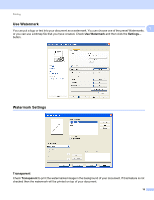Konica Minolta bizhub 20 bizhub 20 Software User Guide - Page 23
Flip on Top Edge No Reverse
 |
View all Konica Minolta bizhub 20 manuals
Add to My Manuals
Save this manual to your list of manuals |
Page 23 highlights
Printing „ Duplex When you want to do duplex printing, use this function. 1 If you choose Duplex and click Duplex Settings... button, you can set the following settings. • Duplex Mode • Use Duplex Unit In this mode, the printer prints on both sides of the paper automatically. • Manual Duplex In this mode, the printer prints all the even numbered pages first. Then the printer driver will stop and show the instructions required to re-install the paper. When you click OK the odd numbered pages will be printed. • Duplex Type There are six types of duplex binding directions available for each orientation. Flip on Left Edge Flip on Right Edge Flip on Top Edge Flip on Bottom Edge Flip on Top Edge (No Reverse) Flip on Bottom Edge (No Rever se) • Binding Offset If you check the Binding Offset option, you can also specify the offset for binding in inches or millimeters. 15