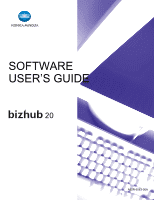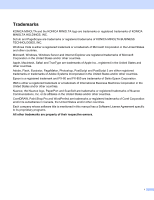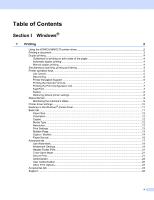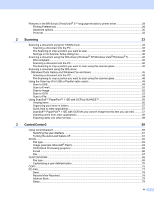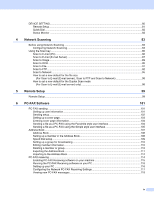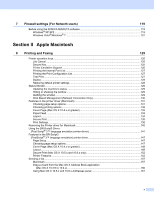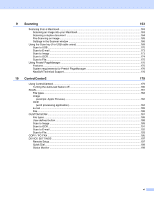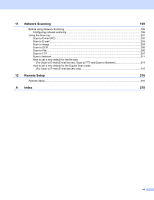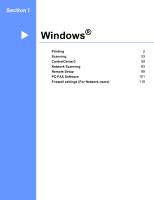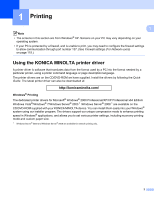iv
DEVICE SETTING
...................................................................................................................................
80
Remote Setup
....................................................................................................................................
81
Quick-Dial
..........................................................................................................................................
82
Status Monitor
..................................................................................................................................
82
4
Network Scanning
83
Before using Network Scanning
..............................................................................................................
83
Configuring Network Scanning
..........................................................................................................
83
Using the Scan key
..................................................................................................................................
86
Scan to E-mail (PC)
...........................................................................................................................
86
Scan to E-mail (E-mail Server)
..........................................................................................................
87
Scan to Image
...................................................................................................................................
89
Scan to OCR
.....................................................................................................................................
90
Scan to File
........................................................................................................................................
91
Scan to FTP
.......................................................................................................................................
92
Scan to Network
................................................................................................................................
95
How to set a new default for the file size
(For Scan to E-mail (E-mail server), Scan to FTP and Scan to Network)
.....................................
98
How to set a new default for the Duplex Scan mode
(For Scan to E-mail (E-mail server) only)
......................................................................................
98
5
Remote Setup
99
Remote Setup
..........................................................................................................................................
99
6
PC-FAX Software
101
PC-FAX sending
...................................................................................................................................
101
Setting up user information
..............................................................................................................
101
Sending setup
..................................................................................................................................
102
Setting up a cover page
...................................................................................................................
103
Entering cover page information
......................................................................................................
104
Sending a file as a PC-FAX using the Facsimile style user interface
..............................................
104
Sending a file as a PC-FAX using the Simple style user interface
..................................................
105
Address Book
........................................................................................................................................
107
Address Book
..................................................................................................................................
108
Setting up a member in the Address Book
......................................................................................
108
Speed Dial setup
.............................................................................................................................
109
Setting up a group for broadcasting
................................................................................................
110
Editing member information
.............................................................................................................
110
Deleting a member or group
............................................................................................................
110
Exporting the Address Book
............................................................................................................
111
Importing to the Address Book
........................................................................................................
112
PC-FAX receiving
..................................................................................................................................
114
Enabling PC-FAX Receiving software on your machine
.................................................................
115
Running the PC-FAX Receiving software on your PC
.....................................................................
115
Setting up your PC
..........................................................................................................................
116
Configuring the Network PC-FAX Receiving Settings
.....................................................................
117
Viewing new PC-FAX messages
.....................................................................................................
118