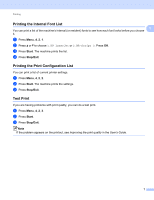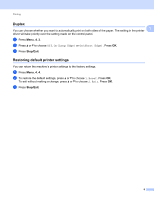Konica Minolta bizhub 20 bizhub 20 Software User Guide - Page 20
Paper Size, Orientation, Copies, Media Type, Bond Paper
 |
View all Konica Minolta bizhub 20 manuals
Add to My Manuals
Save this manual to your list of manuals |
Page 20 highlights
Printing Paper Size From the drop-down menu choose the Paper Size you are using. Orientation Orientation selects the position of how your document will be printed (Portrait or Landscape). Portrait (Vertical) Landscape (Horizontal) 1 1 1 Copies 1 The copies selection sets the number of copies that will be printed. „ Collate With Collate checked, one complete copy of your document will be printed and then reprinted according to the number of copies you choose. If Collate is unchecked, then each page will be printed according to the number of copies chosen before the next page of the document is printed. Media Type 1 You can use the following types of media in your machine. For the best print quality, select the type of media that you wish to use. Plain Paper Envelopes Thin Paper Env. Thick Thick Paper Env. Thin Thicker Paper Bond Paper Recycled Paper Transparencies Note • When using ordinary plain paper choose Plain Paper. When using heavier weight paper, envelopes or rough paper choose Thick Paper or Thicker Paper. For bond paper, choose Bond Paper. • When you use envelopes, choose Envelopes. If the toner is not fixed to the envelope correctly when Envelopes has been selected, choose Env. Thick. If the envelope is crumpled when Envelopes has been selected, choose Env.Thin. (See the User's Guide for information about printing on envelopes.) 12