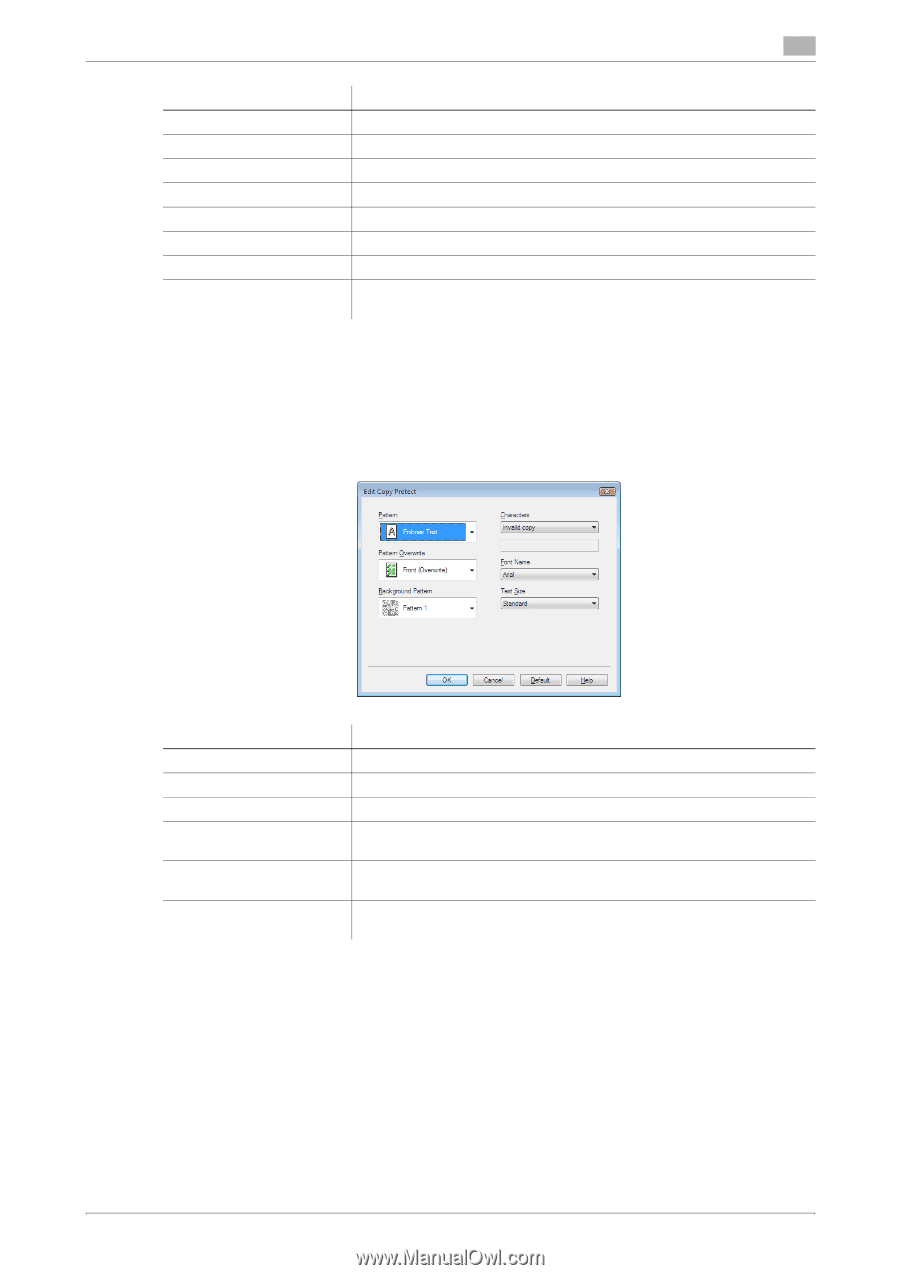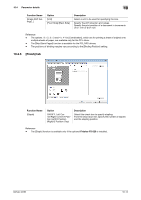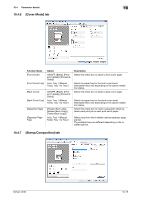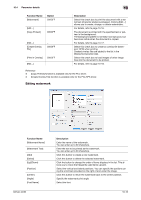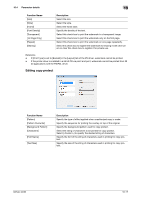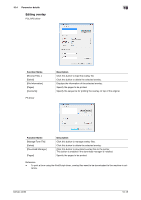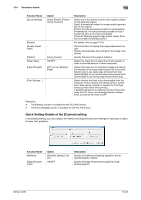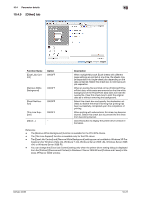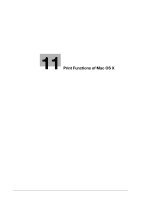Konica Minolta bizhub 42 bizhub 36/42 Print Operations User Guide - Page 104
Editing copy protect
 |
View all Konica Minolta bizhub 42 manuals
Add to My Manuals
Save this manual to your list of manuals |
Page 104 highlights
10.4 Parameter details 10 Function Name [Size] [Style] [Frame] [Font Density] [Transparent] [1st Page Only] [Repeat] [Sharing] Description Select the size. Select the style. Select the frame style. Specify the density of the text. Select this check box to print the watermark in a transparent image. Select this check box to print the watermark only on the first page. Select this check box to print the watermark on one page repeatedly. Select this check box to register the watermark for sharing it with other users or clear this check box to register it for private use. Reference - If [Print Type] is set to [Booklet] in the [Layout] tab of the PS driver, watermark cannot be printed. - If the printer driver is installed in a 64 bit OS via point and print, watermark cannot be printed from 32 bit applications with the PS/PSL driver. Editing copy protect Function Name [Pattern] [Pattern Overwrite] [Background Pattern] [Characters] [Font Name] [Text Size] Description Specify the type of effect applied when unauthorized copy is made. Specify the sequence for printing the overlay on top of the original. Specify the background pattern used for copy protect. Select the string of characters to be printed for copy protect. Select [] to specify the desired string of characters. Specify the font of the string of characters used in printing for copy protect. Specify the size of the string of characters used in printing for copy protect. bizhub 42/36 10-17