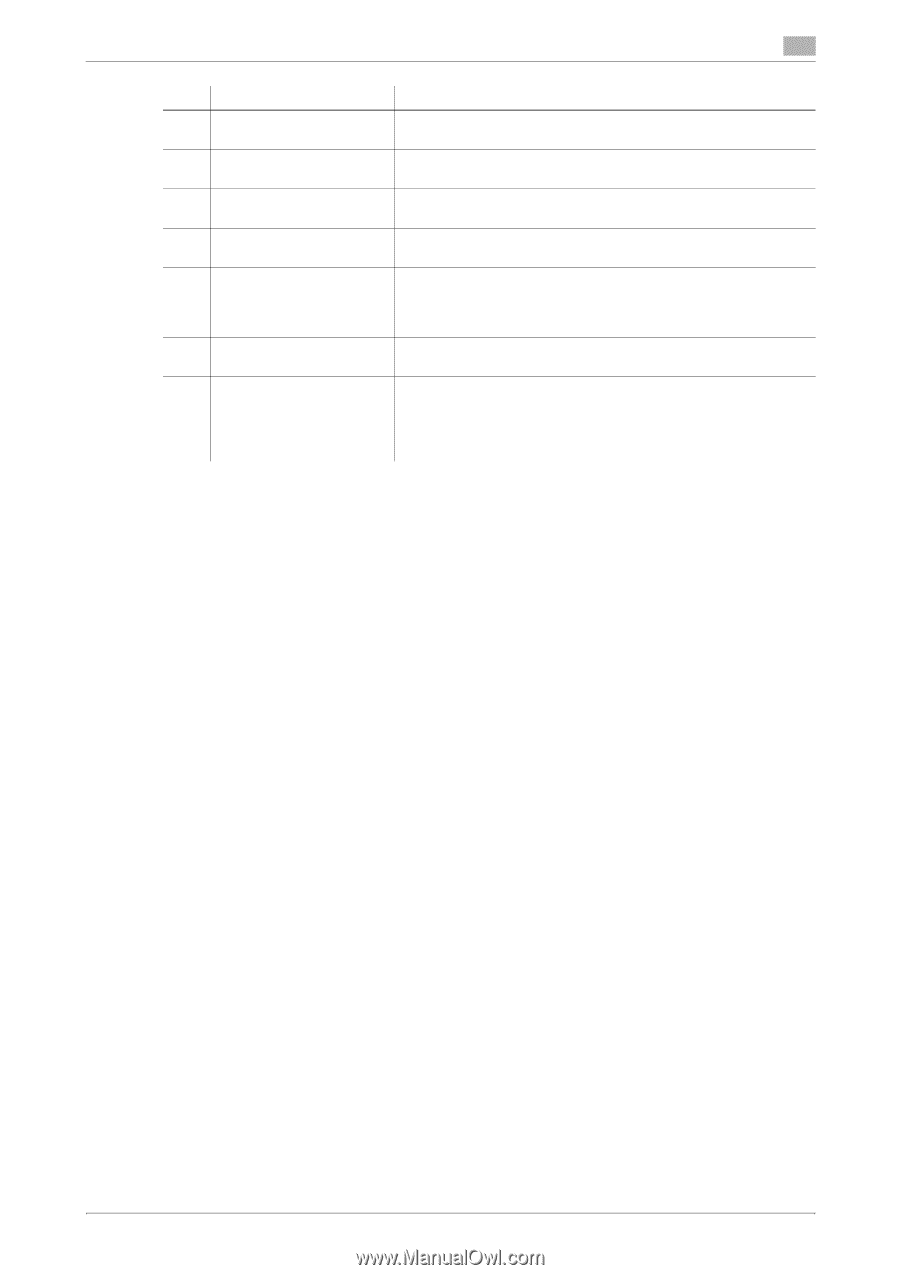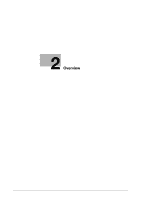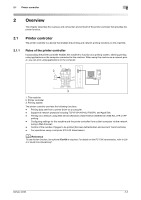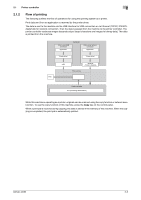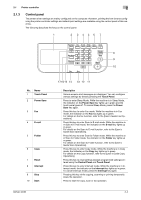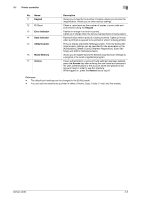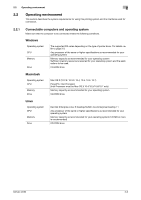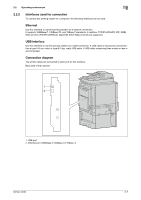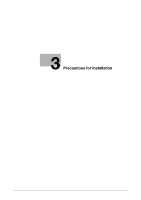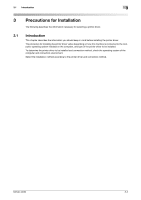Konica Minolta bizhub 42 bizhub 36/42 Print Operations User Guide - Page 15
Press to display the [Utility Settings] screen. From the [Utility Set - default password
 |
View all Konica Minolta bizhub 42 manuals
Add to My Manuals
Save this manual to your list of manuals |
Page 15 highlights
2.1 Printer controller 2 No. Name 11 Keypad 12 C (Clear) 13 Error Indicator 14 Data Indicator 15 Utility/Counter 16 Mode Memory 17 Access Description Allows you to specify the number of copies. Allows you to enter the magnification. Allows you to enter various settings. Clears a value (such as the number of copies, a zoom ratio and size) entered using the Keypad. Flashes in orange if an error occurred. Lights up in orange when the service representative is being called. Flashes in blue while a print job is being received. Lights up in blue when a print job is queued to be printed or while it is being printed. Press to display the [Utility Settings] screen. From the [Utility Settings] screen, settings can be specified for the parameters in the [Accessibility], [Meter Count], [Address Registration], [User Settings], and [Admin Settings] screens. Allows you to register (store) the desired copy/fax/scan settings as a program or to recall a registered program. If user authentication or account track settings have been applied, press the Access key after entering the user name and password (for user authentication) or the account name and password (for account track) in order to use this machine. While logged on, press the Access key to log off. Reference - The default print settings can be changed in the [Utility] mode. - You can use this machine as a printer in either of Home, Copy, Folder, E-mail, and Fax modes. bizhub 42/36 2-5