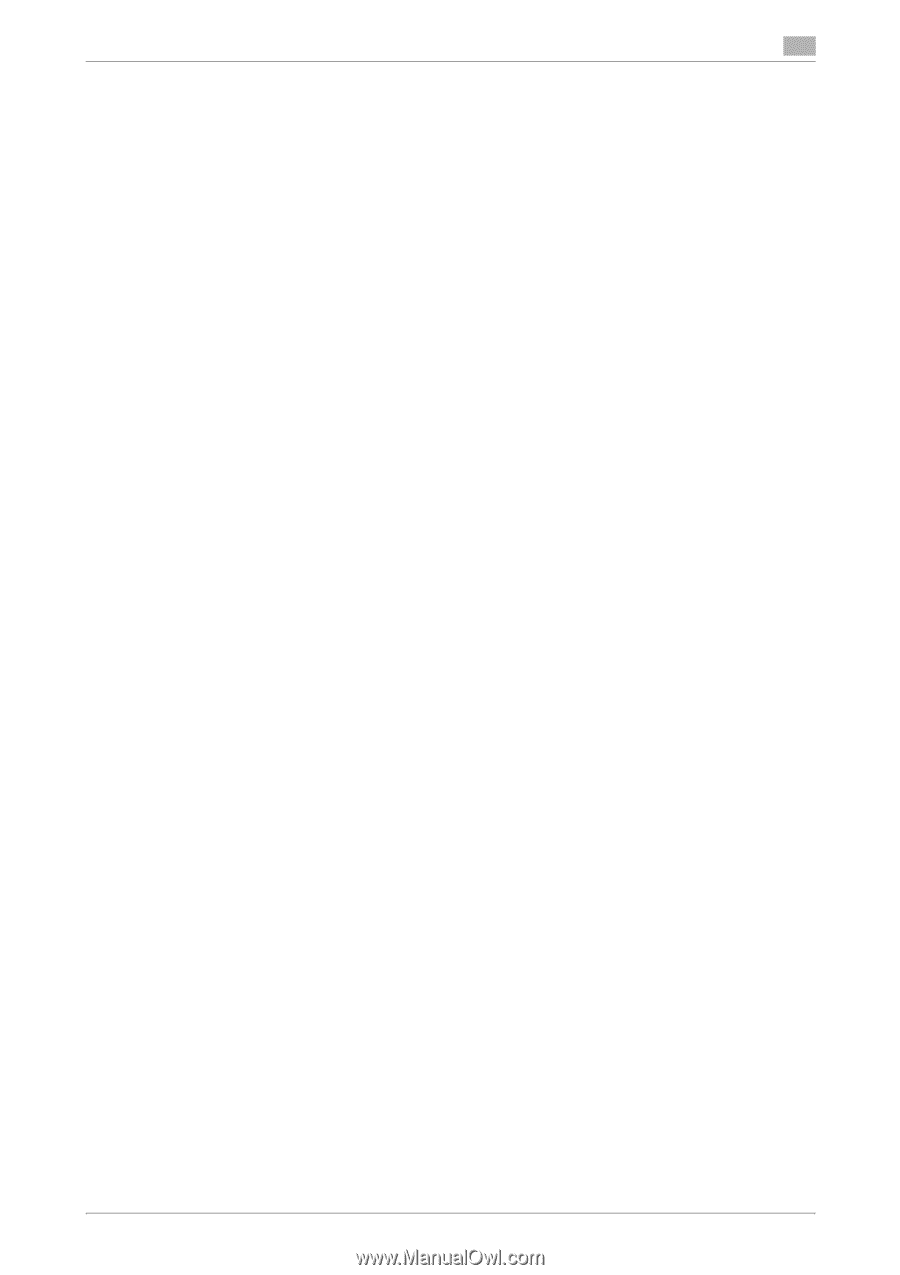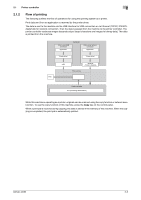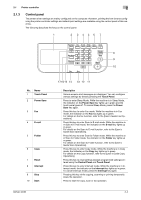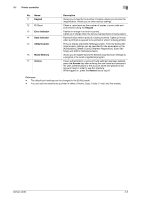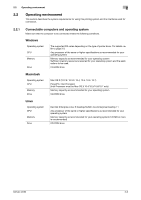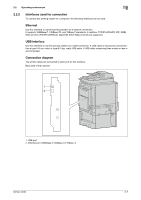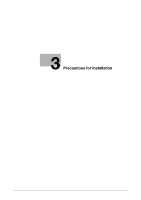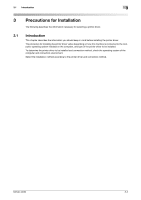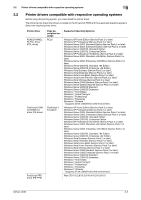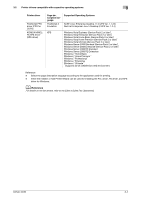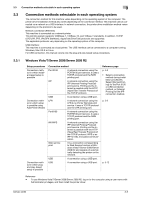Konica Minolta bizhub 42 bizhub 36/42 Print Operations User Guide - Page 18
Setup procedure
 |
View all Konica Minolta bizhub 42 manuals
Add to My Manuals
Save this manual to your list of manuals |
Page 18 highlights
2.3 Setup procedure 2 2.3 Setup procedure To use this printing system, you must complete the setup in advance. The setup refers to a series of procedures for connecting the machine to the computer and installing the printer driver to the computer. Perform the setup using the following procedures. 2.3.1 For network connection 1 Connect this machine to the computer. 2 Check that the computer to be used is connected to the network. 3 Specify the IP address of this machine, and then connect it to the network. 4 Change the network settings for this machine according to the connection method or protocol. % LPR: In [TCP/IP Settings], enable LPD. (LPD is enabled in the initial setting.) % Port9100: In [TCP/IP Settings], enable the RAW port and specify the RAW port number ([9100] in the initial setting). % IPP/IPPS: In [IPP Settings], enable IPP printing. To use IPPS printing, install the certificate in ad- vance. % Web Service Print: In [Web Service Settings], enable the [Print Function]. % Bonjour: In [Bonjour Setting], enable Bonjour. % AppleTalk: In [AppleTalk Settings], enable AppleTalk. 5 Install the printer driver. % Specify the network port for the printer driver according to the connection method or protocol. Reference - After installing the printer driver, perform test print to make sure that the connections are made prop- erly. d Reference For details on the connectable interfaces, refer to page 2-7. For details on the network settings, refer to the [User's Guide Administrator Operations]. The procedure for installing the printer driver varies depending on the connection method, operating system of the computer, and printer driver. For details, refer to page 3-2. To update an existing printer driver, uninstall it first. For details, refer to page 9-2. Configure the interface timeout settings in the PageScope Web Connection if necessary. For details, refer to the [User's Guide Administrator Operations]. 2.3.2 For local connection 1 Connect this machine to the computer. 2 Install the printer driver. bizhub 42/36 2-8