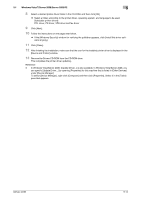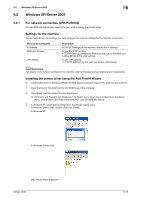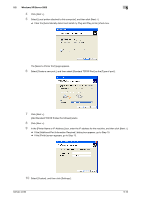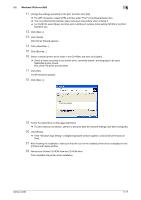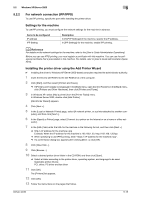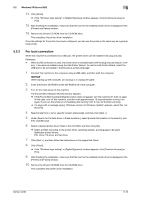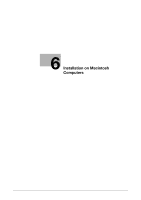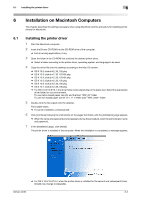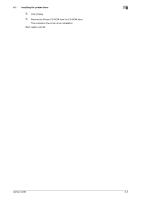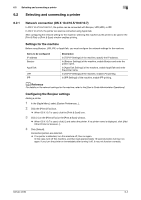Konica Minolta bizhub 42 bizhub 36/42 Print Operations User Guide - Page 50
Windows XP/Server 2003, Items to be con d, Description
 |
View all Konica Minolta bizhub 42 manuals
Add to My Manuals
Save this manual to your list of manuals |
Page 50 highlights
5.2 Windows XP/Server 2003 5 5.2.2 For network connection (IPP/IPPS) To use IPP printing, specify the port while installing the printer driver. Settings for the machine To use IPP printing, you must configure the network settings for the machine in advance. Items to be configured IP address IPP Setting Description In [TCP/IP Settings] of the machine, specify the IP address. In [IPP Settings] for the machine, enable IPP printing. d Reference For details on the network settings for the machine, refer to the [User's Guide Administrator Operations]. Before you can use IPPS printing, you must register a certificate with this machine. You can use the selfsigned certificate that is preinstalled in this machine. For details, refer to [User's Guide Administrator Operations]. Installing the printer driver using the Add Printer Wizard 0 Installing the driver to Windows XP/Server 2003-based computers requires the administrator authority. 1 Insert the Drivers CD-ROM into the CD-ROM drive of the computer. 2 Click [Start], and then select [Printers and Faxes]. % If [Printers and Faxes]is not displayed in the [Start] menu, open [Control Panel] from the [Start] menu, click [Printers and Other Hardware], then click [Printers and Faxes]. 3 In Windows XP, select [Add a printer] from the [Printer Tasks] menu. In Windows Server 2003, double-click [Add Printer]. [Add Printer Wizard] appears. 4 Click [Next >]. 5 In the [Local or Network Printer] page, select [A network printer, or a printer attached to another com- puter], and then click [Next >]. 6 In the [Specify a Printer] page, select [Connect to a printer on the Internet or on a home or office net- work:]. 7 In the [URL:] field, enter the URL for the machine in the following format, and then click [Next >]. % http:///ipp Example: When the IP address for the machine is 192.168.1.20, http://192.168.1.20/ipp % When specifying to use IPPS printing, enter "https:///ipp". % If a confirmation dialog box appears after clicking [Next >], click [OK]. 8 Click [Have Disk...]. 9 Click [Browse...]. 10 Select a desired printer driver folder in the CD-ROM, and then click [Open]. % Select a folder according to the printer driver, operating system, and language to be used. Selectable printer drivers: PCL driver, PS driver and fax driver 11 Click [OK]. The [Printers] list appears. 12 Click [OK]. 13 Follow the instructions on the pages that follow. bizhub 42/36 5-18