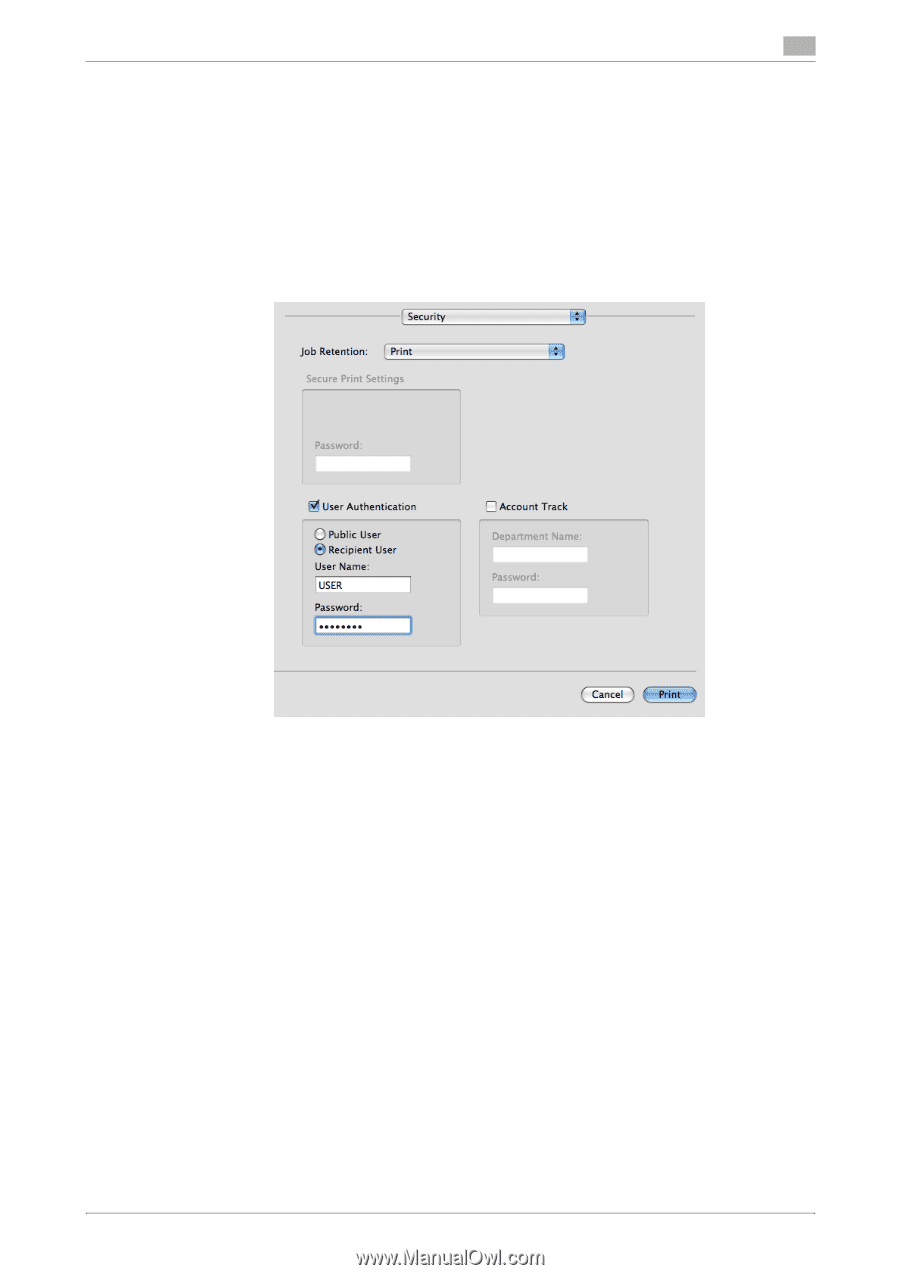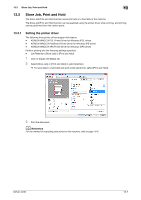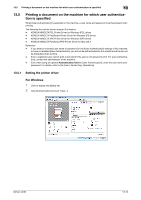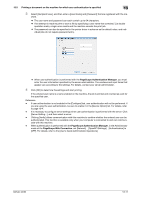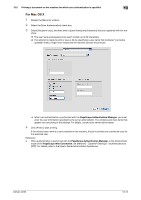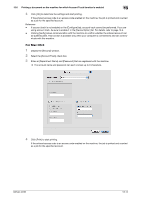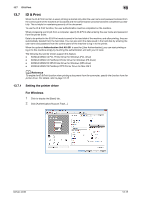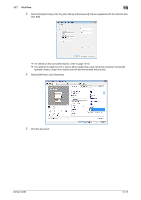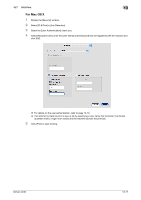Konica Minolta bizhub 42 bizhub 36/42 Print Operations User Guide - Page 141
Printing a document on the machine for which user authentication is specified, Scope
 |
View all Konica Minolta bizhub 42 manuals
Add to My Manuals
Save this manual to your list of manuals |
Page 141 highlights
13.5 Printing a document on the machine for which user authentication is specified 13 For Mac OS X 1 Display the [Security] window. 2 Select the [User Authentication] check box. 3 Select [Recipient User], and then enter a [User Name] and [Password] that are registered with the ma- chine. % The user name and password can each contain up to 64 characters. % If an attempt is made to print or save a file by specifying a user name that contains ["] (a double quotation mark), a login error results and the machine cancels the print job. % When user authentication is performed with the PageScope Authentication Manager, you must enter the user information specified by the server administrator. The windows and input items that appear vary according to the settings. For details, contact your server administrator. 4 Click [Print] to start printing. If the entered user name is a name enabled on the machine, the job is printed and counted as a job for the specified user. Reference - When authentication is performed with the PageScope Authentication Manager, in the Administrator mode of the PageScope Web Connection, set [Network] − [OpenAPI Settings] − [Authentication] to [OFF]. For details, refer to the [User's Guide Administrator Operations]. bizhub 42/36 13-12