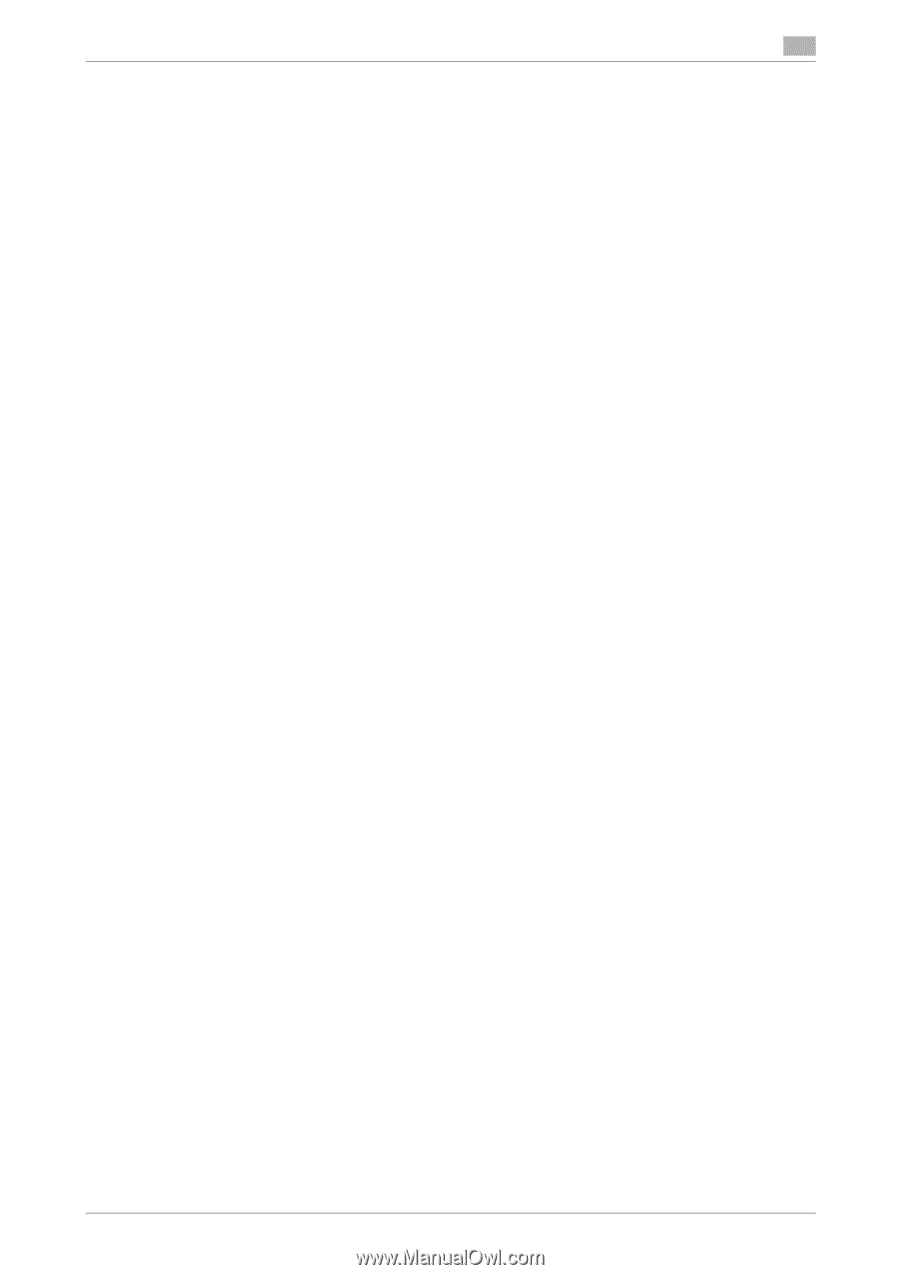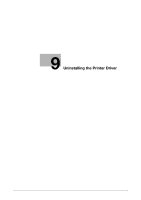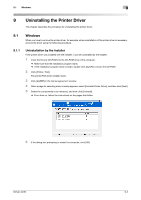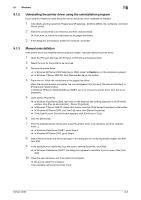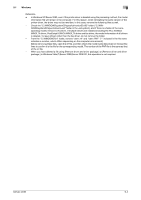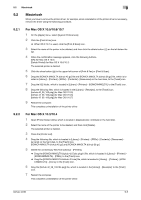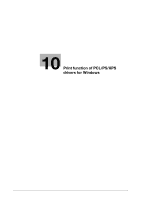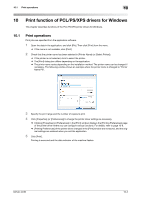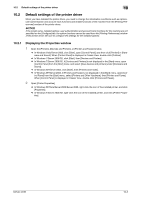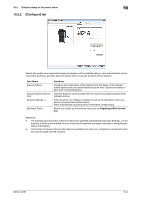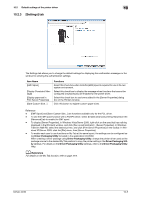Konica Minolta bizhub 42 bizhub 36/42 Print Operations User Guide - Page 87
For Mac OS X 10.2
 |
View all Konica Minolta bizhub 42 manuals
Add to My Manuals
Save this manual to your list of manuals |
Page 87 highlights
9.2 Macintosh 9 9.2.3 For Mac OS X 10.2 1 Open [Print Center], which is located in [Applications] - [Utilities] on the hard disk. 2 Select the name of the printer to be deleted, and then click [Delete]. The selected printer is deleted. 3 Close the [Printer List]. 4 Drag the following file, which is located in [Library] - [Printers] - [PPDs] - [Contents] - [Resources] - [en.lproj] on the hard disk, to the [Trash] icon. [KONICA MINOLTA bizhub 42.gz] and [KONICA MINOLTA bizhub 36.gz] 5 Delete the unnecessary files from [Library] - [Printers]. % Drag the [KONICA MINOLTA bizhub 42 Color.plugin] file, which is located in [Library] - [Printers] [PPD Plugins], to the [Trash] icon. % Drag the [KONICA MINOLTA bizhub 42.icns] file, which is located in [Library] - [Printers] - [KONICAMINOLTA] - [Icons], to the [Trash] icon. 6 Drag the [bizhub 42_36_102.pkg] file, which is located in the [Library] - [Receipts], to the [Trash] icon. 7 Restart the computer. This completes uninstallation of the printer driver. bizhub 42/36 9-6