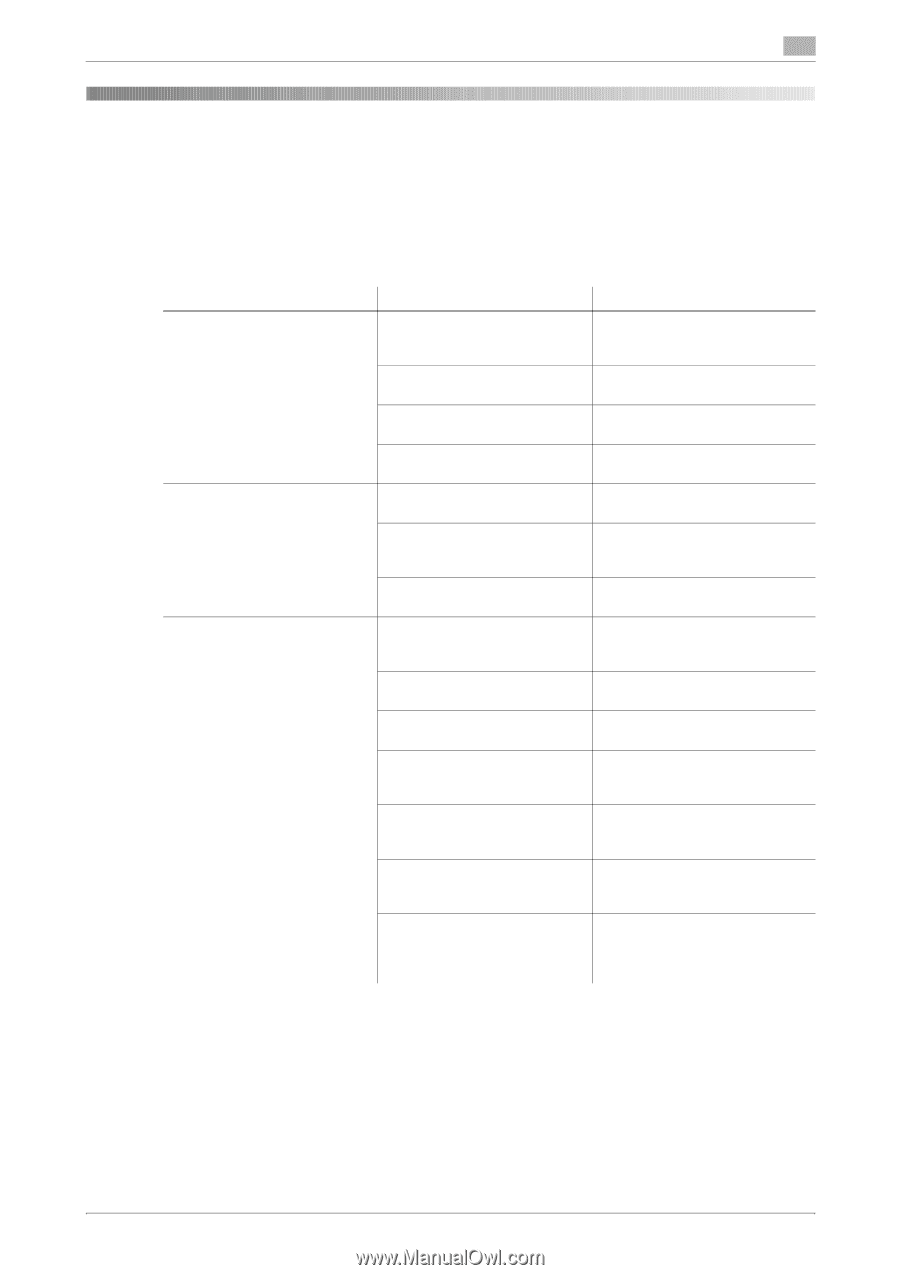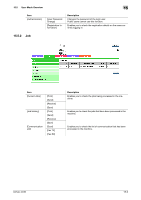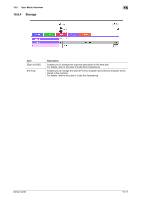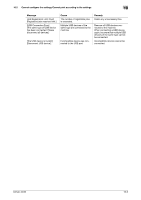Konica Minolta bizhub 42 bizhub 36/42 Print Operations User Guide - Page 173
Cannot print
 |
View all Konica Minolta bizhub 42 manuals
Add to My Manuals
Save this manual to your list of manuals |
Page 173 highlights
16.1 Cannot print 16 16 Troubleshooting 16.1 Cannot print This section describes how to solve issues and problems that you may encounter while using the printer. If you cannot print even when you have completed the printing procedure, check the following items in order from beginning to end. Problem A message saying "Printer is not connected" or "Print Error" appears on the computer screen. A postscript error appears on the computer screen. Print processing on the computer finished, but printing does not start. Possible Cause The printer driver specified when printing may not be supported by the printer controller. The network or USB cable may be disconnected. An error may have occurred on this machine. Memory may be insufficient. Memory of the computer may be insufficient. There may be an error in the application software settings. The file printing settings may be incorrect. The printer driver specified when printing may not be supported by the printer controller. The network or USB cable may be disconnected. An error may have occurred on this machine. Unprocessed jobs may remain on this machine and be waiting to be processed. When executing the print job, [Store Job] may have been specified. When executing the print job, [Secure Print] may have been specified. When the account track is enabled, you may have entered an unregistered account track name or password. Remedy Check the specified printer name. Check that the cable is correctly connected. Check the control panel of this machine. Perform a test printing to check whether printing is possible. Perform a test printing to check whether printing is possible. Refer to the user's manual of the application software to check the settings. Change the settings and try to print again. Check the specified printer name. Check that the cable is correctly connected. Check the control panel of this machine. Check the processing order for the job using [Job] on the control panel of this machine. Check from the control panel of the machine whether the intended print job is held in a hard disk. Check from the control panel of the machine whether the intended print job is held in a hard disk. Enter the correct account track name and password. bizhub 42/36 16-2