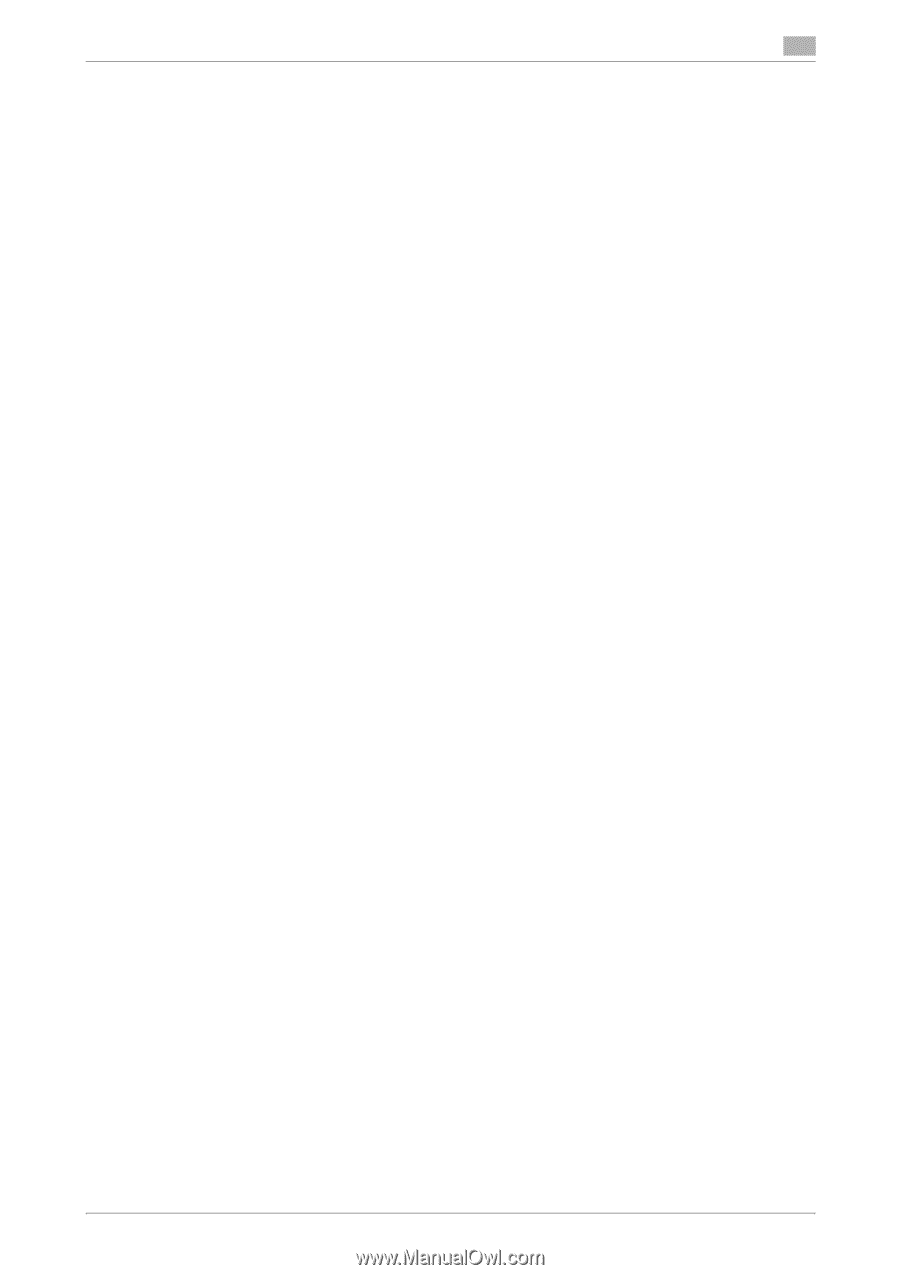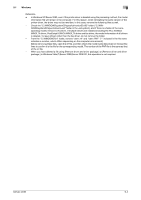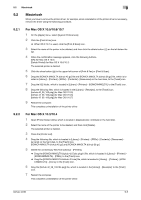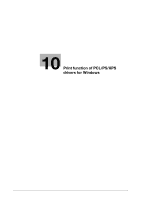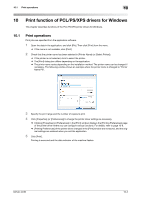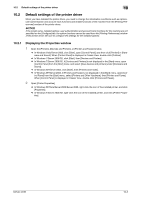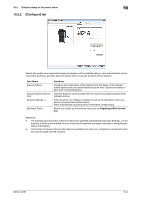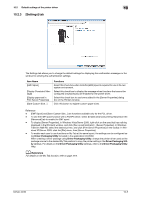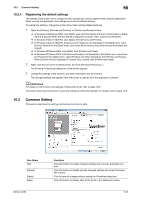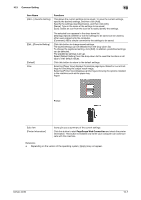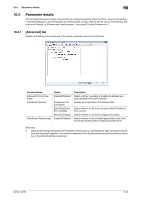Konica Minolta bizhub 42 bizhub 36/42 Print Operations User Guide - Page 90
Default settings of the printer driver
 |
View all Konica Minolta bizhub 42 manuals
Add to My Manuals
Save this manual to your list of manuals |
Page 90 highlights
10.2 Default settings of the printer driver 10 10.2 Default settings of the printer driver When you have installed the printer driver, you need to change the initialization conditions such as options, user authentication and account track functions and enable functions of the machine from the [Printing Preferences] window of the printer driver. NOTICE If the model name, installed options, user authentication and account track functions for the machine are not specified on the [Configure] tab, the option functions cannot be used from the [Printing Preferences] window of the printer driver. Be sure to configure the settings for the installed options. 10.2.1 Displaying the Properties window 1 Open the [Printers], [Devices and Printers], or [Printers and Faxes] window. % In Windows Vista/Server 2008, click [Start], open [Control Panel], and then click [Printers] in [Hardware and Sound]. When [Control Panel] is displayed in Classic View, double-click [Printers]. % In Windows 7/Server 2008 R2, click [Start], then [Devices and Printers]. % In Windows 7/Server 2008 R2, if [Devices and Printers] is not displayed in the [Start] menu, open [Control Panel] from the [Start] menu, and select [View devices and printers] under [Hardware and Sound]. % In Windows XP/Server 2003, click [Start], then [Printers and Faxes]. % In Windows XP/Server 2003, if [Printers and Faxes] is not displayed in the [Start] menu, open [Control Panel] from the [Start] menu, select [Printers and Other Hardware], then [Printers and Faxes]. When [Control Panel] is displayed in Classic View, double-click [Printers and Faxes]. 2 Open [Printer Properties]. % In Windows XP/Vista/Server 2003/Server 2008, right-click the icon of the installed printer, and click [Properties]. % In Windows 7/Server 2008 R2, right-click the icon of the installed printer, and click [Printer Properties]. bizhub 42/36 10-3