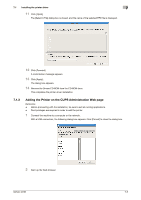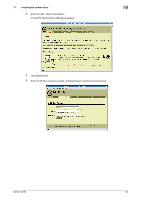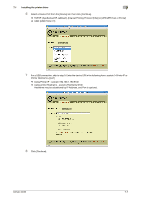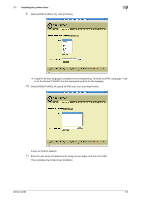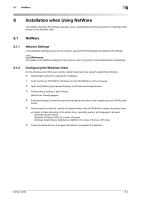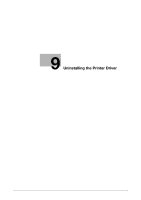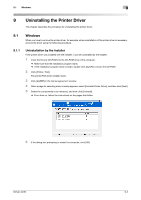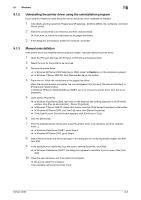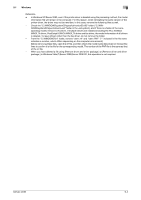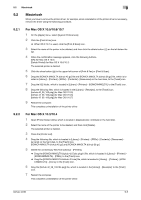Konica Minolta bizhub 42 bizhub 36/42 Print Operations User Guide - Page 81
Installation when Using NetWare
 |
View all Konica Minolta bizhub 42 manuals
Add to My Manuals
Save this manual to your list of manuals |
Page 81 highlights
8.1 NetWare 8 8 Installation when Using NetWare This chapter describes the settings necessary when using NetWare and the procedure for installing printer drivers for the Windows client. 8.1 NetWare 8.1.1 Network Settings In the [NetWare Settings] screen for the machine, specify [IPX/SPX Setting] and [NetWare Print Mode]. d Reference For details on the NetWare settings for the machine, refer to the [User's Guide Administrator Operations]. 8.1.2 Configuring the Windows client For the Windows client that uses a printer, install the printer driver using the [Add Printer Wizard]. 0 Administrator authority is required for installation. 1 Insert the Drivers CD-ROM for Windows into the CD-ROM drive of the computer. 2 Open the [Printers], [Devices and Printers], or [Printers and Faxes] window. 3 Perform [Add a printer] or [Add Printer]. [Add Printer Wizard] appears. 4 In the port settings, browse the network and specify the name of the created queue (or NDPS printer name). 5 From the printer model list, specify the desired folder in the CD-ROM that contains the printer driver. % Select a folder according to the printer driver, operating system, and language to be used. Selectable printer drivers: Windows XP/Server 2003: PCL driver, PS driver Windows Vista/7/Server 2008/Server 2008 R2: PCL driver, PS driver, XPS driver 6 Follow the instructions on the pages that follow to complete the installation. bizhub 42/36 8-2