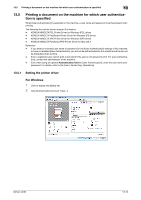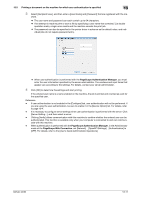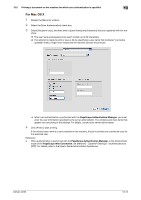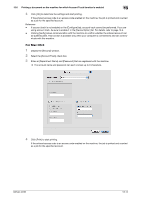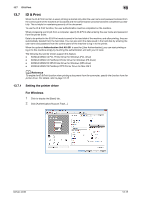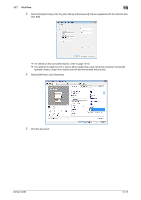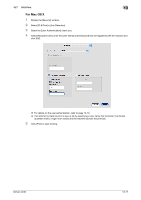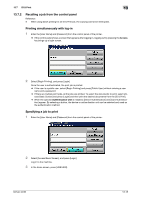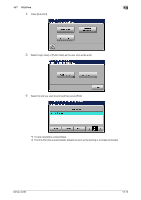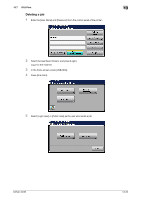Konica Minolta bizhub 42 bizhub 36/42 Print Operations User Guide - Page 144
ID & Print
 |
View all Konica Minolta bizhub 42 manuals
Add to My Manuals
Save this manual to your list of manuals |
Page 144 highlights
13.7 ID & Print 13 13.7 ID & Print When the ID & Print function is used, printing is started only after the user name and password entered from the control panel of the machine are accepted and the authentication process has been completed successfully. This is helpful in maintaining security of the document. To use the ID & Print function, the user authentication must be completed on the machine. When processing a print job from a computer, specify ID & Print after entering the user name and password from the printer driver. Data to be printed in the ID & Print mode is saved in the hard disk of the machine, and after printing, they are automatically deleted from the hard disk. You can also print the data saved in the hard disk by entering the user name and password from the control panel of the machine to log in to the printer. When the optional Authentication Unit AU-201 is used for [User Authentication], you can start printing or log in to this machine simply by touching the authentication unit with your IC card. The following four printer drivers support this feature. - KONICA MINOLTA PCL Printer Driver for Windows (PCL driver) - KONICA MINOLTA PostScript Printer Driver for Windows (PS driver) - KONICA MINOLTA XPS Printer Driver for Windows (XPS driver) - KONICA MINOLTA PostScript PPD Printer Driver for Mac OS X d Reference To enable the ID & Print function when printing a document from the commuter, specify the function from the printer driver. For details, refer to page 13-15. 13.7.1 Setting the printer driver For Windows 1 Click to display the [Basic] tab. 2 Click [Authentication/Account Track...]. bizhub 42/36 13-15