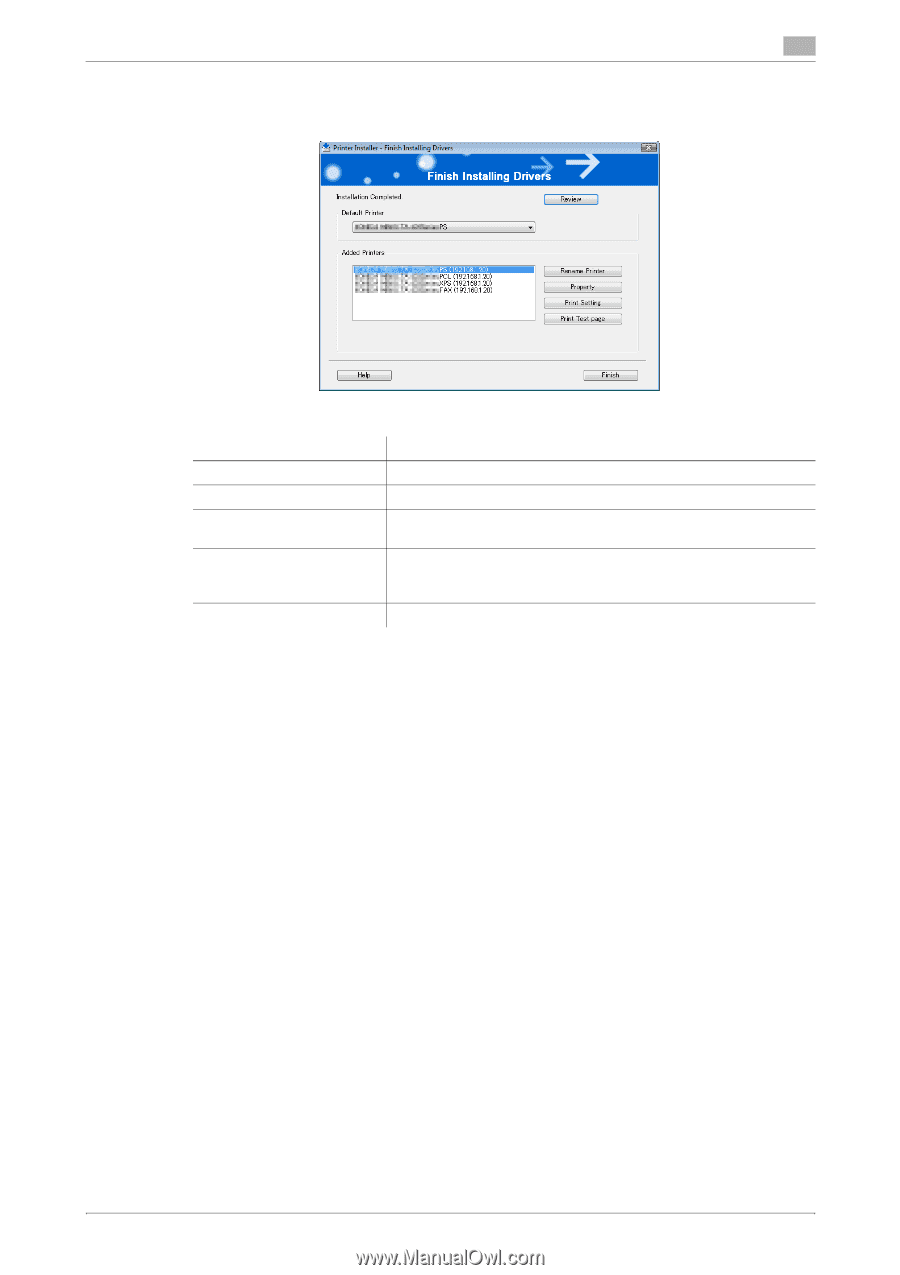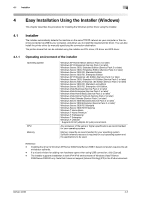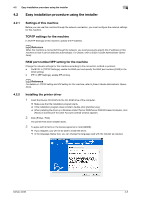Konica Minolta bizhub 42 bizhub 36/42 Print Operations User Guide - Page 32
On the [Finish Installing Drivers] click [Finish]. - review
 |
View all Konica Minolta bizhub 42 manuals
Add to My Manuals
Save this manual to your list of manuals |
Page 32 highlights
4.2 Easy installation procedure using the installer 4 11 On the [Finish Installing Drivers] page, click [Finish]. The installation is complete. On the [Installation Completed.] page, you can confirm the installed items or change settings. Item Name [Review] [Rename Printer] [Property] [Print Setting] [Print Test page] Functions Click this button to check the installed items. Click this button to rename the printer. Click this button to configure property settings for the printer driver. For details, refer to page 10-4. Click this button to display the [Printing Preferences] page of the printer driver and to configure various function settings. For details, refer to page 10-8. Click this button to perform test print. 12 Click [Exit] to finish installation program. 13 Remove the Drivers CD-ROM from the CD-ROM drive. This completes the fax driver installation. bizhub 42/36 4-7