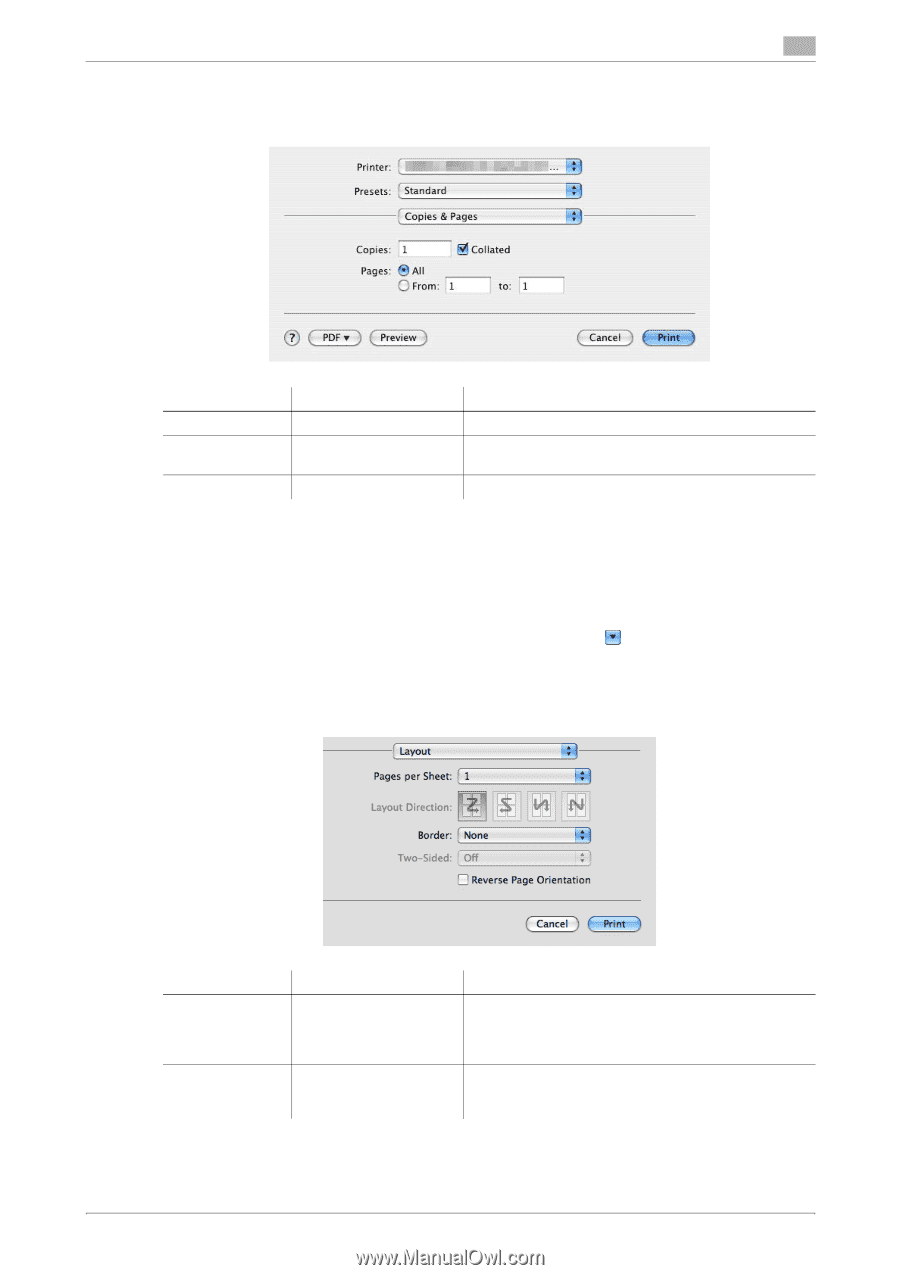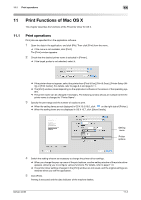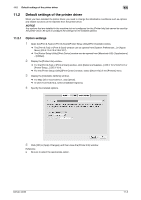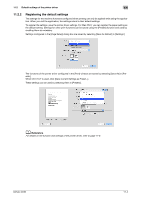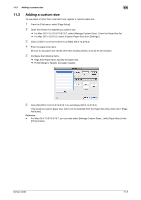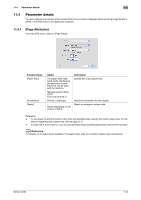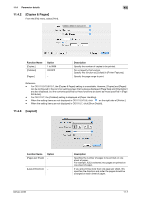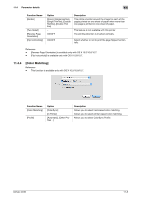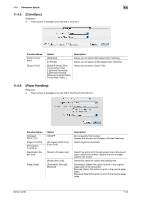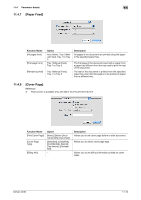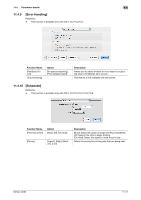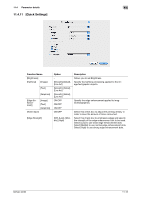Konica Minolta bizhub 42 bizhub 36/42 Print Operations User Guide - Page 115
Copies & s], Layout]
 |
View all Konica Minolta bizhub 42 manuals
Add to My Manuals
Save this manual to your list of manuals |
Page 115 highlights
11.4 Parameter details 11 11.4.2 [Copies & Pages] From the [File] menu, select [Print]. Function Name [Copies:] [Collated] Option 1 to 9999 ON/OFF [Pages:] − Description Specify the number of copies to be printed. Do not specify this function. Specify this function at [Collate] in [Printer Features]. Specify the page range to print. Reference - For OS X 10.5/10.6/10.7, the [Copies & Pages] setting is unavailable. However, [Copies] and [Pages] can be configured in the common setting screen that is always displayed. [Page Size] and [Orientation] are also displayed, but the contents specified by these functions are same as those specified in [Page Attributes]. - For OS X 10.7, the [Collated] setting is displayed at [Paper Handling]. - When the setting items are not displayed in OS X 10.5/10.6, click on the right side of [Printer:]. - When the setting items are not displayed in OS X 10.7, click [Show Details]. 11.4.3 [Layout] Function Name Option [Pages per Sheet] − [Layout Direction] − bizhub 42/36 Description Specifies the number of pages to be printed on one sheet of paper. For example, if [2] is selected, two pages are printed on one sheet of paper. If you are printing more than one page per sheet, this specifies the direction and order the pages should be arranged on each sheet of paper. 11-7