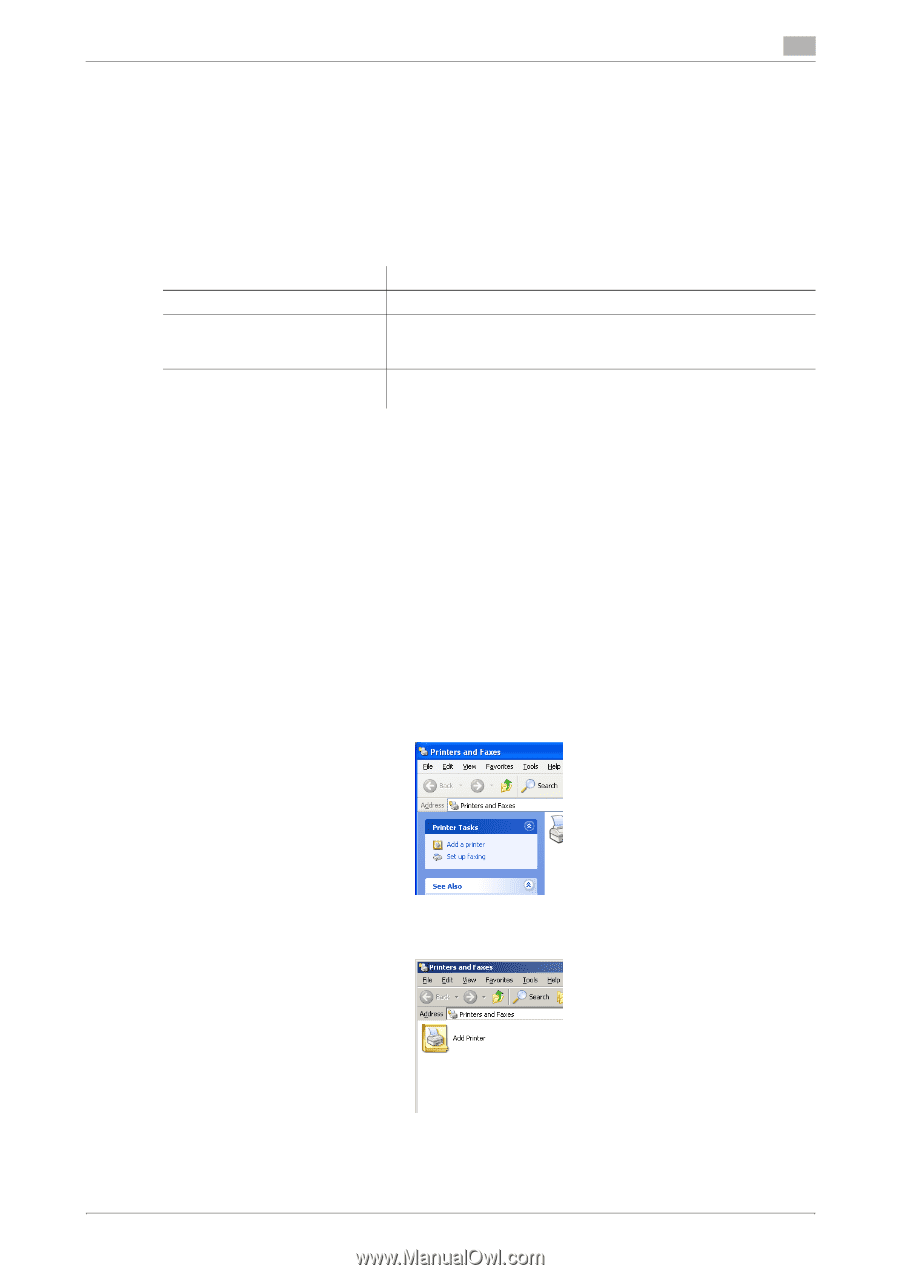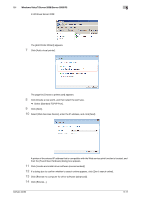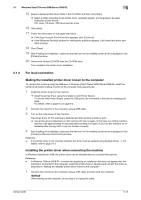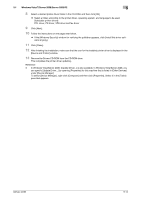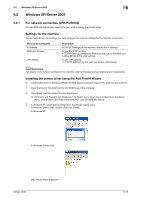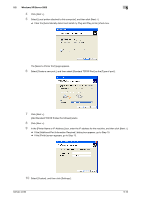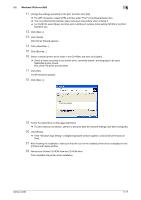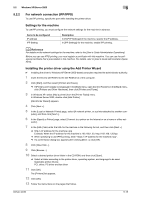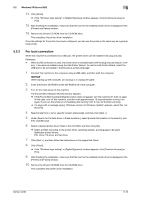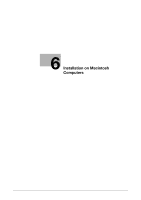Konica Minolta bizhub 42 bizhub 36/42 Print Operations User Guide - Page 47
For network connection LPR/Port9100, Settings for the machine, Installing the printer driver using
 |
View all Konica Minolta bizhub 42 manuals
Add to My Manuals
Save this manual to your list of manuals |
Page 47 highlights
5.2 Windows XP/Server 2003 5 5.2 Windows XP/Server 2003 5.2.1 For network connection (LPR/Port9100) To use LPR/Port9100 printing, specify the port while installing the printer driver. Settings for the machine To use Port9100 or LPR printing, you must configure the network settings for the machine in advance. Items to be configured IP address RAW port number LPD Setting Description In [TCP/IP Settings] of the machine, specify the IP address. To use Port9100 printing: In [TCP/IP Settings], enable the RAW port and specify the RAW port number ([9100] in the initial setting). To use LPR printing: In [TCP/IP Settings] for the machine, enable LPD printing. d Reference For details on the network settings for the machine, refer to the [User's Guide Administrator Operations]. Installing the printer driver using the Add Printer Wizard 0 Installing the driver to Windows XP/Server 2003-based computers requires the administrator authority. 1 Insert the Drivers CD-ROM into the CD-ROM drive of the computer. 2 Click [Start], and then select [Printers and Faxes]. % If [Printers and Faxes] is not displayed in the [Start] menu, open [Control Panel] from the [Start] menu, click [Printers and Other Hardware], then click [Printers and Faxes]. 3 In Windows XP, select [Add a printer] from the [Printer Tasks] menu. In Windows Server 2003, double-click [Add Printer]. In Windows XP: In Windows Server 2003: [Add Printer Wizard] appears. bizhub 42/36 5-15