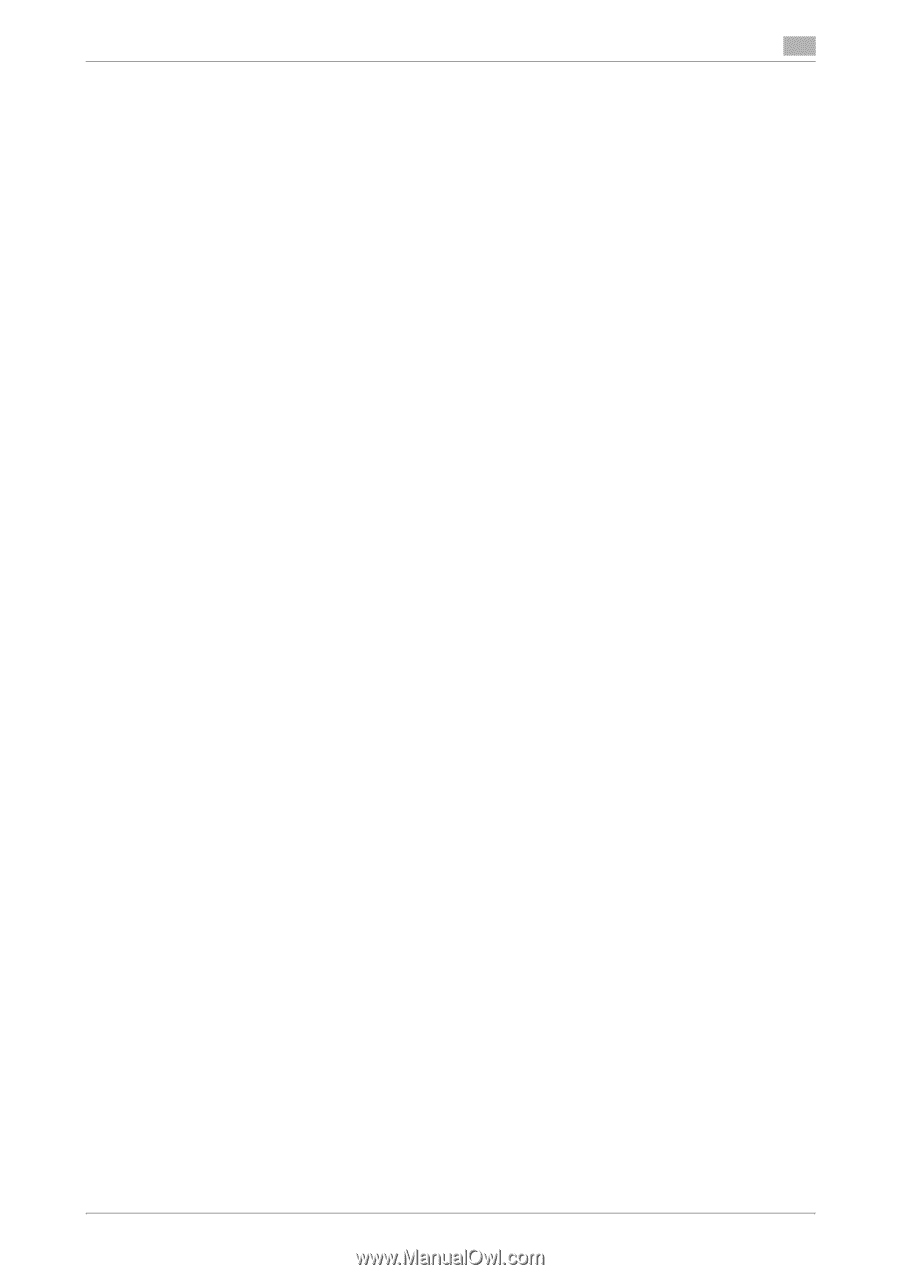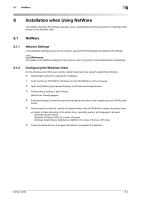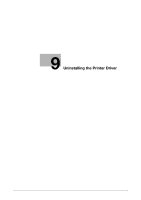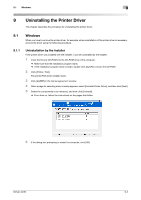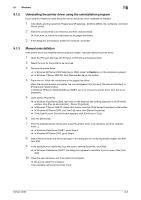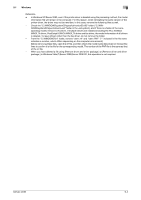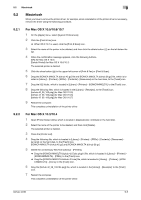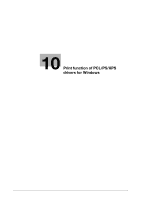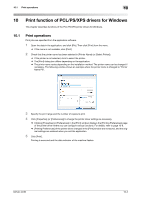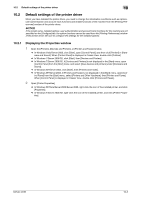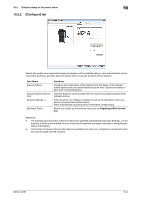Konica Minolta bizhub 42 bizhub 36/42 Print Operations User Guide - Page 86
Macintosh
 |
View all Konica Minolta bizhub 42 manuals
Add to My Manuals
Save this manual to your list of manuals |
Page 86 highlights
9.2 Macintosh 9 9.2 Macintosh When you have to remove the printer driver, for example, when reinstallation of the printer driver is necessary, remove the driver using the following procedure. 9.2.1 For Mac OS X 10.5/10.6/10.7 1 On the [Apple] menu, select [System Preferences]. 2 Click the [Print & Fax] icon. % When OS X 10.7 is used, click the [Print & Scan] icon. 3 Select the name of the printer to be deleted, and then click the delete button ([-]) on the left below the list. 4 When the confirmation message appears, click the following buttons. [OK] (for Mac OS X 10.5) [Delete Printer] (for Mac OS X 10.6/10.7) The selected printer is deleted. 5 Click the close button ([x]) in the upper-left corner of [Print & Fax] or [Print & Scan]. 6 Drag the [KONICA MINOLTA bizhub 42.gz] file and [KONICA MINOLTA bizhub 36.gz] file, which is lo- cated in [Library] - [Printers] - [PPDs] - [Contents] - [Resources] on the hard disk, to the [Trash] icon. 7 Drag the [42] folder, which is located in [Library] - [Printers] - [KONICAMINOLTA], to the [Trash] icon. 8 Drag the following files, which is located in the [Library] - [Receipts], to the [Trash] icon. [bizhub 42_36_105.pkg] (for Mac OS X 10.5) [bizhub 42_36_106.pkg] (for Mac OS X 10.6) [bizhub 42_36_106.pkg] (for Mac OS X 10.7) 9 Restart the computer. This completes uninstallation of the printer driver. 9.2.2 For Mac OS X 10.3/10.4 1 Open [Printer Setup Utility], which is located in [Applications] - [Utilities] on the hard disk. 2 Select the name of the printer to be deleted, and then click [Delete]. The selected printer is deleted. 3 Close the [Printer List]. 4 Drag the following file, which is located in [Library] - [Printers] - [PPDs] - [Contents] - [Resources] - [en.lproj] on the hard disk, to the [Trash] icon. [KONICA MINOLTA bizhub 42.gz] and [KONICA MINOLTA bizhub 36.gz] 5 Delete the unnecessary files from [Library] - [Printers]. % Drag the [KONICA MINOLTA bizhub 42 Color.plugin] file, which is located in [Library] - [Printers] [KONICAMINOLTA] - [PDEs], to the [Trash] icon. % Drag the [KONICA MINOLTA bizhub 42.icns] file, which is located in [Library] - [Printers] - [KONICAMINOLTA] - [Icons], to the [Trash] icon. 6 Drag the [bizhub 42_36_103104.pkg] file, which is located in the [Library] - [Receipts], to the [Trash] icon. 7 Restart the computer. This completes uninstallation of the printer driver. bizhub 42/36 9-5