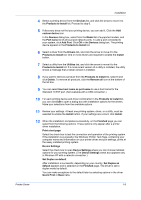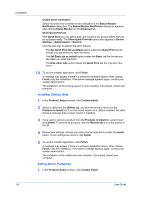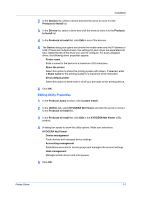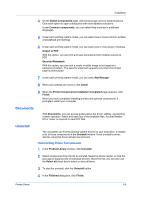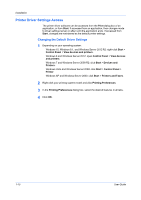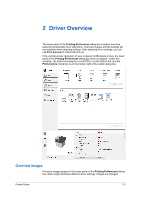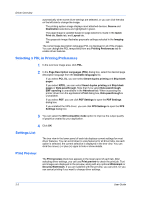Kyocera ECOSYS P2040dw ECOSYS M2635dw/M2040dn/M2540dw/M2640idw/P2040dw/P2235dw - Page 16
Printer Driver Settings Access, Changing the Default Driver Settings
 |
View all Kyocera ECOSYS P2040dw manuals
Add to My Manuals
Save this manual to your list of manuals |
Page 16 highlights
Installation Printer Driver Settings Access The printer driver software can be accessed from the Print dialog box of an application, or from Start. If accessed from an application, then changes made to driver settings remain in effect until the application ends. If accessed from Start, changes are maintained as the default printer settings. Changing the Default Driver Settings 1 Depending on your operating system: Windows 10, Windows 8.1, and Windows Server 2012 R2: right-click Start > Control Panel > View devices and printers. Windows 8 and Windows Server 2012: open Control Panel > View devices and printers. Windows 7 and Windows Server 2008 R2: click Start > Devices and Printers. Windows Vista and Windows Server 2008: click Start > Control Panel > Printer. Windows XP and Windows Server 2003: click Start > Printers and Faxes. 2 Right-click your printing system model and click Printing Preferences. 3 In the Printing Preferences dialog box, select the desired features in all tabs. 4 Click OK. 1-10 User Guide