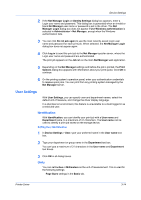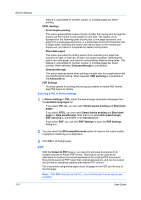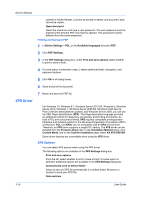Kyocera ECOSYS P2040dw ECOSYS M2635dw/M2040dn/M2540dw/M2640idw/P2040dw/P2235dw - Page 37
PDF Options, Save As Color
 |
View all Kyocera ECOSYS P2040dw manuals
Add to My Manuals
Save this manual to your list of manuals |
Page 37 highlights
Printer Driver Device Settings PDF Options You can select PDF options if you have installed the Output to PDF plug-in. The following options are available in the PDF Settings dialog box: Embed fonts This option ensures that document fonts appear accurately in the PDF file on screen. This option ensures accurate reproduction but significantly increases the file size. Compress data This option enables flat compression for the generated PDF document. This option significantly reduces the file size. Print and save options From the list, select whether to print (Print only), save a PDF file (Save to file), or both (Print and save). If a save option is selected, additional options are available in the PDF Settings dialog box. Save As Color This option saves the PDF as a color document. This option does not appear when Print only is selected. Automatically save to default folder Select to save a PDF file automatically in a default folder. Browse to a location to save your PDF file. Date and time Select the check box to use the same file name plus the current date and time whenever the file is saved. Clear the check box to replace an existing file, if a file with the same name already exists. Encryption Encryption adds the selected level of encryption to the PDF. When selected, password protection is available so that a document cannot be opened or altered by unauthorized users. Arc4 40 This encryption option provides low level security for a PDF document. This option supports Adobe Acrobat and Adobe Reader 6.0 or earlier. Arc4 128 This encryption option provides low level security for a PDF document. This option supports Adobe Acrobat and Adobe Reader 6.0 and later. AES 128 This encryption option provides high level security for a PDF document. This option supports Adobe Acrobat and Adobe Reader 7.0 and later. AES 256 This encryption option provides high level security for a PDF document. This option supports Adobe Acrobat and Adobe Reader 9.0 and later. Password protection Select passwords for changing security settings and for opening a document. Passwords are supported to a maximum of 16 characters. Change security settings Select the check box and type an owner password. Within Adobe Acrobat, this password is required to change the document restrictions in the Files > Properties > Security section. When a document with this password is 3-18