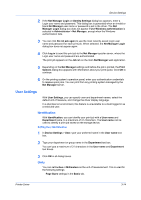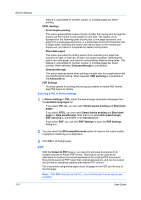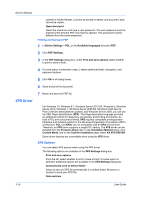Kyocera ECOSYS P2040dw ECOSYS M2635dw/M2040dn/M2540dw/M2640idw/P2040dw/P2235dw - Page 38
Printing and Saving to PDF, XPS Driver, XPS Options
 |
View all Kyocera ECOSYS P2040dw manuals
Add to My Manuals
Save this manual to your list of manuals |
Page 38 highlights
Device Settings opened in Adobe Reader, it cannot be printed or edited, and document data cannot be copied. Open document Select the check box and type a user password. The user password must be entered at the time the PDF document is opened. This password must be different from the owner password. Printing and Saving to PDF 1 In Device Settings > PDL, in the Available languages list select PDF. 2 Click PDF Settings. 3 In the PDF Settings dialog box, under Print and save options select whether to print or save or both. 4 If a save option is selected in step 3, select additional folder, encryption, and password options. XPS Driver 5 Click OK in all dialog boxes. 6 Open and print the document. 7 Name and save the PDF file. For Windows 10, Windows 8.1, Windows Server 2012 R2, Windows 8, Windows Server 2012, Windows 7, Windows Server 2008 R2, Windows Vista Service Pack 2 with the latest platform updates, and Windows Server 2008, you can use the XML Paper Specification (XPS). This Page description language provides an additional method for displaying, processing, and printing documents. As both a PDL and a document format, XPS requires compatible printing system hardware and software written for the Windows Presentation Foundation (WPF) architecture. PCL and KPDL are not compatible with an XPS environment. Therefore, an XPS driver supports a single PDL setting. The XPS driver can be installed from the Product Library disk. In the Installation Method menu, click Custom Mode, and on the Custom Installation page, select KX XPS DRIVER. Some driver features are unavailable when using the XPS driver. XPS Options You can select XPS options when using the XPS driver. The following options are available in the XPS Settings dialog box: Print and save options From the list, select whether to print or save or both. If a save option is selected, additional options are available in the XPS Settings dialog box. Automatically save to default folder Select to save an XPS file automatically in a default folder. Browse to a location to save your XPS file. Date and time 3-19 User Guide