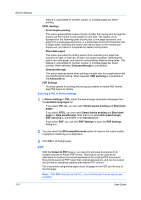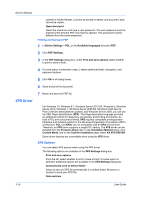Kyocera ECOSYS P2040dw ECOSYS M2635dw/M2040dn/M2540dw/M2640idw/P2040dw/P2235dw - Page 40
Ignore Application Collation, Selecting Printer Driver Collation, Combine Source and Media Type Lists
 |
View all Kyocera ECOSYS P2040dw manuals
Add to My Manuals
Save this manual to your list of manuals |
Page 40 highlights
Device Settings Ignore Application Collation This option bypasses the Collate setting in software applications, and gives priority to the printer driver setting. With the check box selected, the printer driver Collate setting is used. With the check box cleared, the application Collate setting is used. Selecting Printer Driver Collation 1 In Device Settings > Compatibility, select Ignore application collation. 2 Click OK in all dialog boxes. Combine Source and Media Type Lists You can change the driver's Basic tab so that Media type and Source are combined into one list, labeled Source. In the combined list, Media types are listed first, followed by cassettes and Multipurpose tray. Creating a Combined Source List 1 In Device Settings > Compatibility, select Combine source and media type lists. 2 Click OK in all dialog boxes. Removing a Plug-in You can remove an installed plug-in from the driver. If removed, the plug-in features do not appear in the driver interface. Note: To remove the Output to PDF module, PDF must not be selected as the PDL. 1 In Device Settings, click Kyocera logo > Plug-in. 2 Select a plug-in module from the list and click Delete, then Yes. 3 Click OK in all dialog boxes. 3-21 User Guide