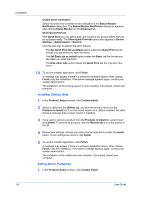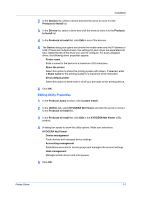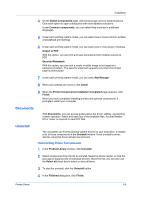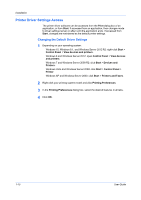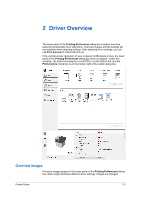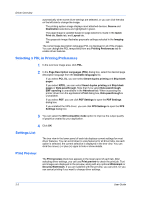Kyocera ECOSYS P2040dw ECOSYS M2635dw/M2040dn/M2540dw/M2640idw/P2040dw/P2235dw - Page 17
Driver Overview, Overview Images
 |
View all Kyocera ECOSYS P2040dw manuals
Add to My Manuals
Save this manual to your list of manuals |
Page 17 highlights
2 Driver Overview The lower panel of the Printing Preferences dialog box contains overview features that illustrate driver selections. Overview images and the settings list are available when selecting settings. After selecting driver settings, you can use Print preview to check the print job. If the vertical screen resolution of your computer is 864 pixels or less, the lower panel of the Printing Preferences dialog box does not appear. Under this condition, the button showing the current PDL is on the bottom left, and the Print preview check box is on the bottom right of the visible dialog box. Overview Images Overview images appear in the lower panel of the Printing Preferences dialog box. Each image illustrates different driver settings. Images are changed Printer Driver 2-1