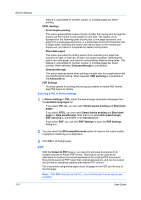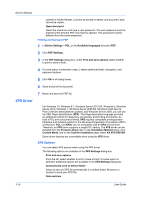Kyocera ECOSYS P2040dw ECOSYS M2635dw/M2040dn/M2540dw/M2640idw/P2040dw/P2235dw - Page 39
Printing and Saving to XPS, Compatibility Settings, Media Source Enumeration, Setting Media Sources
 |
View all Kyocera ECOSYS P2040dw manuals
Add to My Manuals
Save this manual to your list of manuals |
Page 39 highlights
Device Settings Select the check box to use the same file name plus the current date and time whenever the file is saved. Clear the check box to replace an existing file, if a file with the same name already exists. Printing and Saving to XPS 1 In Device Settings > PDL, click XPS Settings. 2 In the XPS Settings dialog box, under Print and save options, select whether to print or save or both. 3 If a save option is selected in step 2, select additional folder options. 4 Click OK in all dialog boxes. 5 Open and print the document. 6 Name and save the XPS file. Compatibility Settings With Compatibility Settings, you can specify media source values, override the application's Collate setting, and combine the Source and Media type lists in the Basic tab. In a client/server environment, this feature is unavailable to a client logged in as a restricted user. You can restore all the options in the Compatibility Settings dialog box to the default by clicking Reset. Media Source Enumeration Media source enumeration supports compatibility for media source values unique to the printer driver, such as those for cassettes or feeders. Your newly installed printer driver maintains identical media source support with the driver it replaces, whether for this driver or one from another manufacturer. If media source macros exist for the older driver, then the alignment of media source values maintains support without the need to change the macros. Use the Driver Info utility (\Utility\Driver Info\DrvInfo.exe) to compare the source values for all installed drivers. If the values for a given media source differ between printer drivers, you can reassign an enumerated value to create a match between the drivers. Setting Media Sources 1 In Device Settings > Compatibility, from the Media source enumeration list select the paper supply method. The current value is listed in the Enumerated value box. 2 Type an Enumerated value for the media source, and click Apply. To align settings with a different driver, this value should align with those in the other driver. 3 Click OK in all dialog boxes. Printer Driver 3-20