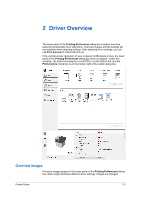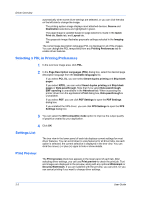Kyocera ECOSYS P2040dw ECOSYS M2635dw/M2040dn/M2540dw/M2640idw/P2040dw/P2235dw - Page 22
Setting the Memory, RAM Disk, Setting RAM Disk, Administrator Settings, General, Show Quick Print Tab
 |
View all Kyocera ECOSYS P2040dw manuals
Add to My Manuals
Save this manual to your list of manuals |
Page 22 highlights
Device Settings your model, if optional memory is installed, set the memory in the printer driver to match the total amount of memory. Setting the Memory 1 Depending on your model, install optional DIMM memory in the printing system. 2 In Device Settings > Memory, type or select the amount of total installed memory. RAM Disk The RAM disk functions as a virtual storage device, saving print requests into the printing system's memory. Selections vary by printing system model. Because the RAM disk is temporary memory, all data stored there is lost when the power is turned off. The setting for RAM disk size must match the operation panel setting. The maximum RAM disk size depends on the amount of installed memory. If selected, the Ignore application collation feature in the Compatibility Settings dialog box lets the driver control collation. RAM disk can then increase the print speed of collated multiple copies by sending the print job just once. In a client/server environment, this feature is unavailable to a client logged in as a restricted user. Setting RAM Disk 1 At the printing system's operation panel, turn on RAM disk and set its size. 2 In Device Settings > Device options, select RAM disk. 3 In the RAM disk text box, type or select the desired RAM disk size. Administrator Settings With Administrator Settings, you can set options that include controlling accessibility, displaying features in the interface and setting a password to control access to the Administrator Settings options. In a client/server environment, this feature is unavailable to a client logged in as a restricted user. General In the General tab, an administrator can control the display of the Quick Print tab. Some SNMP settings, a job e-mail notification, and other miscellaneous settings can also be selected. Show Quick Print Tab With this feature, you can control the display of the Quick Print tab. You can define basic print options into group profiles for improved accessibility. With a cleared check box for Show Quick Print tab, the tab does not appear in the Printing Preferences dialog box. 3-3 User Guide