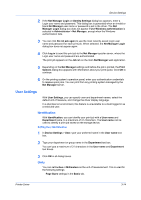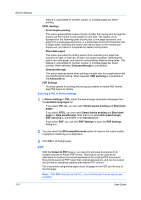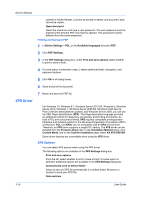Kyocera ECOSYS P2040dw ECOSYS M2635dw/M2040dn/M2540dw/M2640idw/P2040dw/P2235dw - Page 34
Selecting a Unit of Measurement, Language Preference, Description Languages (PDL), PDL Options
 |
View all Kyocera ECOSYS P2040dw manuals
Add to My Manuals
Save this manual to your list of manuals |
Page 34 highlights
Device Settings Spacing setting in the Add Watermark and Edit Watermark dialog boxes in the Advanced tab. Poster settings and Gutter settings in the Layout tab. Selecting a Unit of Measurement 1 In Device Settings > User, select Inches or Millimeters. 2 Click OK in all dialog boxes. Language Preference The Language preference option specifies the user interface language of Device Settings in Properties and all tabs of Printing Preferences. Available languages vary depending on your locale and your computer settings. Setting Language Preference 1 In Device Settings > User, select the desired language from the Select language list. 2 Click OK in all dialog boxes. Page Description Languages (PDL) With Page Description Languages (PDL), you can specify the contents and layout of a printed page. In Device Settings, you can choose from PCL XL (Printer Command Language XL), PCL 5e, KPDL (Kyocera Page Description Language), or PDF (Portable Document Format). To add PDF to the list of PDL choices, you must install the Output to PDF plug-in. The printer default is PCL XL, which is suitable for most printing purposes. After you select a PDL, the selection appears in the lower corner of the overview image in Device Settings and in all Printing Preferences tabs. You can change the PDL temporarily from any Printing Preferences tab. In GDI compatible mode, vector graphics are rasterized for printing as bitmap images. Use the GDI compatible mode option to improve the output quality of the graphic created by the application. In a client/server environment, this feature is unavailable to a client logged in as a restricted user. If your application supports the XML Print Specification, then XPS printing can be performed after installing the XPS driver. With the XPS driver, the only available PDL is XPS. PDL Options The PDL options, available in the Page Description Languages (PDL) dialog box, are accessed in Device Settings. PCL XL The most recent version of HP PCL and PCL 6. This PDL includes PCL 5e features. PCL XL lacks backward compatibility with earlier PCL versions, though it is enhanced over PCL 5e in these areas: Reduced file size Better print speed 3-15 User Guide